A list box cell is a cell that displays a list of items when selected.
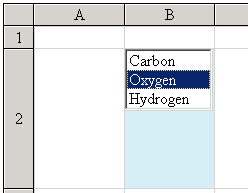
To create a cell that contains a list box, follow this procedure.
For details on the properties and methods for this cell type, refer to the ListBoxCellType class in the Assembly Reference.
Using Code
- Define the list box cell type by creating an instance of the ListBoxCellType class.
- Specify the list of items.
- Assign the list box cell type to a cell.
Example
Display the list of several elements.
| C# |  Copy Code Copy Code |
|---|---|
FarPoint.Web.Spread.ListBoxCellType lbcell = new FarPoint.Web.Spread.ListBoxCellType(); lbcell.Items = new String[] {"Carbon", "Oxygen", "Hydrogen"}; lbcell.SelectedBackColor = System.Drawing.Color.Yellow; lbcell.SelectedForeColor = System.Drawing.Color.DarkBlue; FpSpread1.ActiveSheetView.Cells[0, 0].CellType = lbcell; |
|
| VB |  Copy Code Copy Code |
|---|---|
Dim lbcell As New FarPoint.Web.Spread.ListBoxCellType() lbcell.Items = new String() {"Carbon", "Oxygen", "Hydrogen"} lbcell.SelectedBackColor = System.Drawing.Color.Yellow lbcell.SelectedForeColor = System.Drawing.Color.DarkBlue FpSpread1.ActiveSheetView.Cells(0, 0).CellType = lbcell |
|
Using the Spread Designer
- In the work area, select the cell or cells for which you want to set the cell type.
- Select the Home menu.
- Select the SetCellType icon under the CellType section.
- Select the cell type and any other cell properties.
- Select OK to close the dialog.
- Click Apply and Exit to close the Spread Designer.




