The Create Report sample demonstrates how to create a CPL report using code and display it in the ActiveReports Designer.
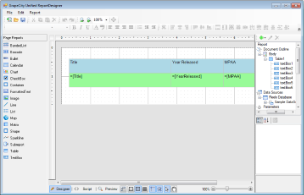 |
Sample Location
Visual Basic.NET
<User Folder>\ComponentOne Samples\ActiveReports 8\Page Reports\CPL\API\VB.NET\CreateReport
C#
<User Folder>\ComponentOne Samples\ActiveReports 8\Page Reports\CPL\API\C#\CreateReport
Runtime Features
 |
Note: To run this sample, you must have access to the Reels.mdb. A copy is located at [User Documents folder]\ComponentOne Samples\ActiveReports 8\Data. If you are unable to access the data files in the sample, create the Data folder and place all the data files to this folder, or change the reference path to the data files within the folder according to your environment. |
Project Details
UnifiedDesignerForm
This is the main form of the sample that contains the Designer, ReportExplorer, PropertyGrid, Toolbox and ToolStrip controls, used to create the ActiveReports Designer at runtime. See Creating a Basic End User Report Designer (Pro Edition) for information on creating a basic ActiveReports Designer.
Right-click the form and select View Code to see how to set up the Designer and attach the ReportExplorer, PropertyGrid and Toolbox controls to it. It also contains code that loads a layout created in the LayoutBuilder class to a page report object; then loads the page report object to a stream, which is loaded to the Designer.
Constants
LayoutBuilder
 Show All
Show All Hide All
Hide All