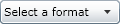ActiveReports provides a Silverlight Viewer to where you can load and view your reports. This viewer contains a toolbar and a sidebar with Search, Table of Contents and Parameters panes.
 |
Note: Microsoft Silverlight 4 Tools are required for application development with the ActiveReports Silverlight Viewer. |
Silverlight Viewer toolbar
Silverlight Viewer Sidebar
Display the report in the Viewer
Set up your Silverlight project using the following steps: (see the Silverlight walkthrough for more details)
- Create a new Silverlight project or open an existing one, ensuring that the Silverlight Version option is set to Silverlight 4 or higher.
- In the Visual Studio Solution Explorer, right-click YourProject.Web and select Add, then New Item.
- In the Add New Item dialog that appears, select the Reporting template, then select ActiveReports 8 Web Service. This adds ActiveReports.ReportService1.asmx to your project.
- From the Toolbox tab, drag the Viewer control and drop it on the design view of MainPage.xaml.
- In the Solution Explorer, right-click YourProject.Web and select Add, then Existing Item and select an existing report to load in the viewer.
- On MainPage.xaml, with the viewer selected, go to the Properties window and double click the Loaded event.
- In the MainPage code view that appears, add code like the following to the viewer1_loaded event to bind the report to the viewer. This code shows an .rdlx report being loaded but you can use a .rpx report as well.
Visual Basic.NET code. Paste INSIDE the viewer1_Loaded event in MainPage.xaml.vb. Copy CodeViewer1.LoadFromService("YourReportName.rdlx")C# code. Paste INSIDE the viewer1_Loaded event in MainPage.xaml.cs. Copy Codeviewer1.LoadFromService("YourReportName.rdlx");
To avoid evaluation banners appearing at runtime, license your ActiveReports Silverlight project. You can find information on licensing ActiveReports Silverlight in License Your ActiveReports under To license an ActiveReports Silverlight project.
Silverlight Viewer printing
Silverlight feature limitations
See Also
 Show All
Show All Hide All
Hide All