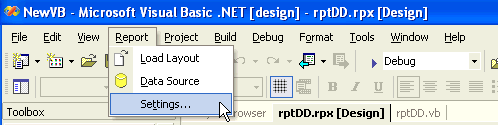This walkthrough illustrates how to set the type of duplex action to use when printing out double-sided reports.
This walkthrough is split up into the following activities:
- Accessing the printer settings dialog
- Setting the type of duplexing for printing double-sided reports
- Using code to set the type of duplexing for printing
- Viewing the report
To complete this walkthrough, you must have a print driver which supports printing in duplex in .NET.
Accessing the printer settings dialog
To access the printer settings dialog
- Open an existing ActiveReport.
- Click on any section of the report to select it.
- Click on Report > Settings...
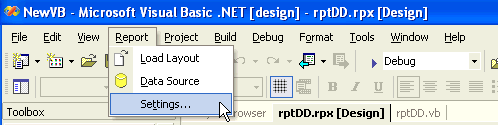
- Click on Printer Settings.
Setting the type of duplexing for printing double-sided reports
To set the type of duplexing for printing double-sided reports
- Go to the printer settings dialog.
- For Duplex, choose one of the four options:
Printer default: the report will use the default setting on the selected printer.
Simplex: turns off duplex printing.
Horizontal: prints horizontally on both sides of the paper.
Vertical: prints vertically on both sides of the paper.
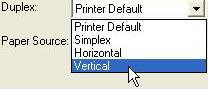
Using code to set the type of duplexing at run time
To write the code in Visual Basic
- Right-click in any section of the design window of your report, and click on View Code to display the code view for the report. At the top left of the code view for the report, click the drop-down arrow and select (Base Class Events). At the top right of the code window, click the drop-down arrow and select ReportStart. This creates an event-handling method for the report's ReportStart event. Add code to the handler to:
- Set the type of duplexing needed in the report
To write the code in C#
- Click in the gray section underneath the report to select the report. Click on the events icon in the Properties window to display available events for the report. Double-click ReportStart. This creates an event-handling method for the report's ReportStart event. Add code to the handler to:
- Set the type of duplexing needed in the report
The following example shows what the code for the method looks like for setting horizontal duplexing.
' Visual Basic
Private Sub rptKeepTG_ReportStart(ByVal sender As Object, ByVal e As System.EventArgs) _
Handles MyBase.ReportStart
Me.PageSettings.Duplex = Drawing.Printing.Duplex.Horizontal
End Sub
//C#
private void rptprint_ReportStart(object sender, System.EventArgs eArgs)
{
this.PageSettings.Duplex = System.Drawing.Printing.Duplex.Horizontal
}
Viewing the report
To view the report
- Add the ActiveReports viewer control to a Windows Form.
- Add the code needed to set the viewer document equal to the report document. See Using the ActiveReports WinForm Viewer for help.
Samples | Walkthroughs
Copyright © 2004-2005 Data Dynamics, Ltd. All rights reserved.