| ActiveReports for .NET 2 Online Help | Send feedback to Data Dynamics |
Glossary Item Box
ActiveReports allows you to add hyperlinks to reports. The hyperlink property can be set to any HTML-style link such as http:// and mailto://.
This walkthrough illustrates how to add to add hyperlinks to a report in the PageFooter section.
This walkthrough is split up into the following activities:To complete the walkthrough, you must have access to the NorthWind database (Nwind.mdb).
When you have completed this walkthrough, you will have a report that looks similar to the following.
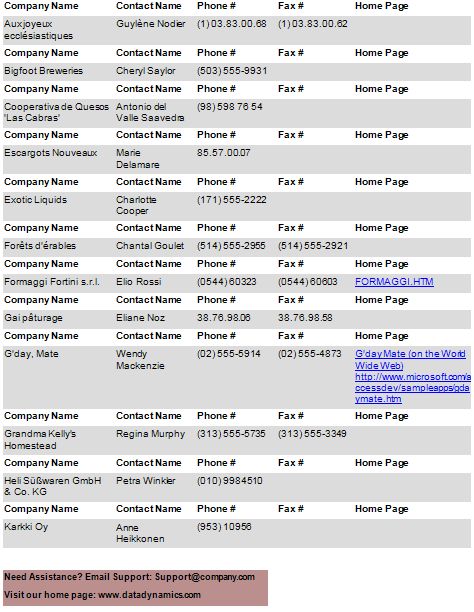
To add an ActiveReport to a Visual Studio project
To connect the report to a data source
To add controls to the reports
| Control | Name | Text/Caption | Location |
|---|---|---|---|
| Label | lblCompanyName | Company Name | 0, 0 |
| Label | lblContactName | Contact Name | 1.562, 0 |
| Label | lblPhone | Phone # | 2.687, 0 |
| Label | lblFax | Fax # | 3.812, 0 |
| Label | lblHomePage1 | Home Page | 4.875, 0 |
| Control | DataField | Name | Text/Caption | Location |
|---|---|---|---|---|
| TextBox | CompanyName | txtCompanyName | Company Name | 0, 0 |
| TextBox | ContactName | txtContactName | Contact Name | 1.562, 0 |
| TextBox | Phone | txtPhone | Phone | 2.687, 0 |
| TextBox | Fax | txtFax | Fax | 3.812, 0 |
| TextBox | HomePage | txtHomePage | Home Page | 4.854, 0 |
| Control | Name | Text/Caption | Misc Details | Location |
|---|---|---|---|---|
| Label | lblEmail | Need Assistance? E-mail Support: Support@company.com | HyperLink = mailto:support@company.com | 0, 0.125 |
| Label | lblHomePage | Visit our home page: www.datadynamics.com | HyperLink = www.datadynamics.com | 0, 0.375 |
To view the report
| See Also |
Samples | Walkthroughs | GroupKeepTogether enumeration
Copyright © 2004-2005 Data Dynamics, Ltd. All rights reserved.