| ActiveReports for .NET 2 Online Help | Send feedback to Data Dynamics |
Glossary Item Box
With ActiveReports, page numbering can be easily applied to groups in a report using the GroupHeader section.
This walkthrough illustrates the basics of setting up page numbering for groups in the GroupHeader section.
The walkthrough is split up into the following activities:To complete the walkthrough, you must have access to the NorthWind database (Nwind.mdb).
When you have finished this walkthrough, you will have a report that looks similar to the following.
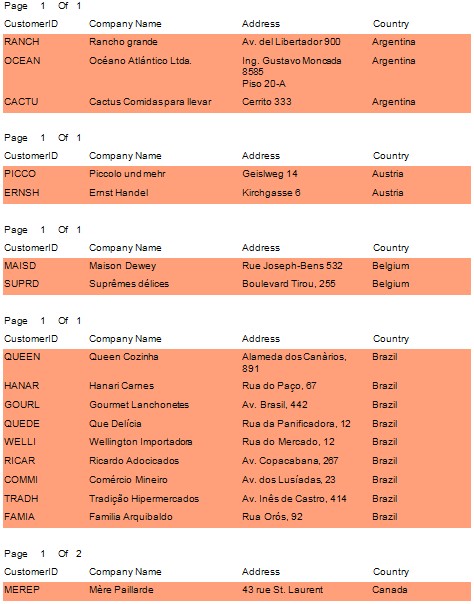
To add an ActiveReport to your project
To connect the data source to a database
To add controls to contain data
| Control | Name | Text/Caption | Misc Details | Location |
|---|---|---|---|---|
| Label | lblPage | Page | (Empty string) | 0, 0 |
| Label | lblOf | Of | (Empty string) | 0.75, 0 |
| TextBox | txtPageNumber | # | SummaryType = PageCount
SummaryRunning = Group SummaryGroup = ghCustomers |
0.5, 0 |
| TextBox | txtPageCount | ## | SummaryType = PageCount
SummaryGroup = ghCustomers |
1, 0 |
| Label | lblCustomerID | CustomerID | (Empty string) | 0, 0.25 |
| Label | lblCompanyName | CompanyName | (Empty string) | 1.1875, 0.25 |
| Label | lblAddress | Address | (Empty string) | 3.3125, 0.25 |
| Label | lblCountry | Country | (Empty string) | 5.125, 0.25 |
| Control | DataField | Name | Text/Caption | Location |
|---|---|---|---|---|
| TextBox | CustomerID | txtCustomerID | CustomerID | 0, 0 |
| TextBox | CompanyName | txtCompanyName | CompanyName | 1.1875, 0 |
| TextBox | Address | txtAddress | Address | 3.3125, 0 |
| TextBox | Country | txtCountry | Country | 5.114, 0 |
To view the report
| See Also |
Samples | Walkthroughs | GroupKeepTogether enumeration
Copyright © 2004-2005 Data Dynamics, Ltd. All rights reserved.