| ActiveReports for .NET 2 Online Help | Send feedback to Data Dynamics |
Glossary Item Box
With ActiveReports, page numbering can be easily applied to a report using the PageFooter section.
This walkthrough illustrates the basics of setting up page numbering in the PageFooter section.
The walkthrough is split up into the following activities:To complete the walkthrough, you must have access to the NorthWind database (Nwind.mdb).
When you have finished this walkthrough, you will have a report that looks similar to the following.
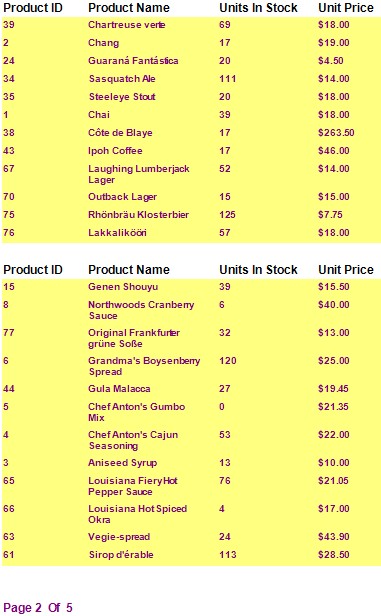
To add an ActiveReport to your project
To connect the data source to a database
To add controls to contain data
| Control | Name | Text/Caption | Location |
|---|---|---|---|
| Label | lblProductID | Product ID | 0, 0 |
| Label | lblProductName | Product Name | 1.1875, 0 |
| Label | lblUnitsInStock | Units In Stock | 3, 0 |
| Label | lblUnitPrice | Unit Price | 4.375, 0 |
| Control | DataField | Name | Text/Caption | Misc Details | Location |
|---|---|---|---|---|---|
| TextBox | ProductID | txtProductID | Product ID | (Empty string) | 0, 0 |
| TextBox | ProductName | txtProductName | Product Name | (Empty string) | 1.1875, 0 |
| TextBox | UnitsInStock | txtUnitsInStock | Units In Stock | (Empty string) | 3, 0 |
| TextBox | UnitPrice | txtUnitPrice | Unit Price | OutputFormat = Currency | 4.375, 0 |
| Control | Name | Text/Caption | Misc Details | Location |
|---|---|---|---|---|
| Label | lblPage | Page | (Empty string) | 0, 0 |
| Label | lblOf | Of | (Empty string) | 0.625, 0 |
| TextBox | txtPageNumber | # | SummaryType = PageCount
SummaryRunning = All |
0.447, 0 |
| TextBox | txtPageCount | ## | SummaryType = PageCount | 0.875, 0 |
To view the report
| See Also |
Samples | Walkthroughs | OutputFormat Strings
Copyright © 2004-2005 Data Dynamics, Ltd. All rights reserved.