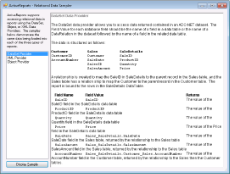The Normalized DataSet sample demonstrates how to access relational data in reports, using the DataSet, Object or XML providers. This sample uses the same data in all three reports bound to the relational data providers.
 Sample Location
Sample Location
 Visual Basic.NET
Visual Basic.NET
<User Folder>\ComponentOne Samples\ActiveReports Developer 7\Page Reports\CPL\API\VB.NET\NormalizedDataSet
 C#
C#
<User Folder>\ComponentOne Samples\ActiveReports Developer 7\Page Reports\CPL\API\C#\NormalizedDataSet
 Runtime Features
Runtime Features
When you run this sample, the Relational Data Sampler form appears. Select a provider in the left pane and click the Display Sample button located below the left pane to see a sample report appear in the Unified ReportDesigner form. You can see the description of the each provider and its related sample report as you select the provider in the left pane of the form.
 Project Details
Project Details
 Explanations folder
Explanations folder
This folder contains DataSetProvider.rtf, ObjectDataProvider.rtf and XmlDataProvider.rtf files that provide descriptions for the corresponding provider and its sample report. This is the description that the Relational Data Sampler form displays when you run the sample and select a provider.
 Constants
Constants
This file is an internal class that contains string values required for creating a dataset for the report. It also contains the sample description text that the label on the main form displays.
 DataLayer
DataLayer
This file is an internal class that contains code to read data from the Reels database and load it in a normalized dataset.
 DataSetReport
DataSetReport
This is the sample report that is bound to the DataSet provider. This report uses an ADO.Net dataset to obtain data for the report. At runtime, the report is displayed in Unified ReportDesigner after you select DataSet Provider in the list of providers on the main ReportSelector form and click the Display Sample button.
 ObjectReport
ObjectReport
This is the sample report that is bound to the Object provider. This report uses a collection of business objects to obtain data for the report. At runtime, the report is displayed in Unified ReportDesigner after you select Object Provider in the list of providers on the main ReportSelector form and click the Display Sample button.
 XmlReport
XmlReport
This is the sample report that is bound to the XML provider. This report uses the XmlReader to obtain data for the report. At runtime, the report is displayed in Unified ReportDesigner after you select XML Provider in the list of providers on the main Relational Data Sampler form and click the Display Sample button.
 XmlDB
XmlDB
This is an XML database file included in this sample to provide data for the reports.
 ReportSelector
ReportSelector
This is the main form that is displayed at runtime. This form uses the Label, ListBox and Button controls docked to the left and the RichTextBox control docked to the right. The Label control displays description of the sample, the Listbox control displays the list of three data providers at runtime. The Button control is used to display the corresponding sample report in the ActiveReports Designer.
Right-click the form and select View Code to see how to add the three sample reports in an array to display in the listbox and have the ActiveReports Designer display the report when you double-click the provider in the list or when you click the Display Sample button.
 UnifiedDesignerForm
UnifiedDesignerForm
This form appears when you click the Display Sample button on the main Relational Data Sampler form after selecting a data provider in the listbox. This form uses the ToolStripPanel, the ToolStripContentPanel, the Designer, the Toolbox, the ReportExplorer and PropertyGrid controls to create the Unified ReportDesigner.
Right-click the form and select View Code to see how to set the designer and create a blank page report. It also contains code that attaches the Toolbox, the ReportExplorer and the PropertyGrid controls to the Designer, adds DropDown items to the ToolStripDropDownItem and sets their functions and checks for any modifications to the report loaded in the Unified ReportDesigner.
 See Also
See Also






 Show All
Show All Hide All
Hide All