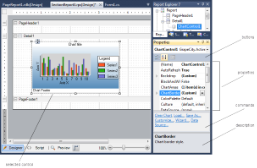The Visual Studio Properties window is an important tool when you design a report. Select any page, section, data region, control or the report itself to gain access to its properties in the Properties window. By default, this window is placed to the right of the report design area, or wherever you may have placed it in Visual Studio. You can show the list of properties by category or in alphabetical order by clicking the buttons at the top of the Properties window.
Select a property to reveal a description at the bottom of the window. Just above the description is a commands section that contains commands, links to dialogs that give you access to further properties for the item. You can resize the commands or description sections by dragging the top or bottom edges up or down.
 |
Tip: If the commands or description section is missing in Visual Studio, you can toggle it back on by right-clicking anywhere in the Properties window and clicking Commands or Description. |
In the image below, you can see a chart control selected on the designer surface, revealing its properties in the Properties window, along with any associated commands, and a description of the selected property.
Getting Started
Adding an ActiveReport to a Project