You can customize column and row headers by selecting which headers display and by customizing the properties of the headers. In the Spread Designer, from the Settings menu, select the Header Editor icon. An example of a header dialog with customized header appearances is shown here.
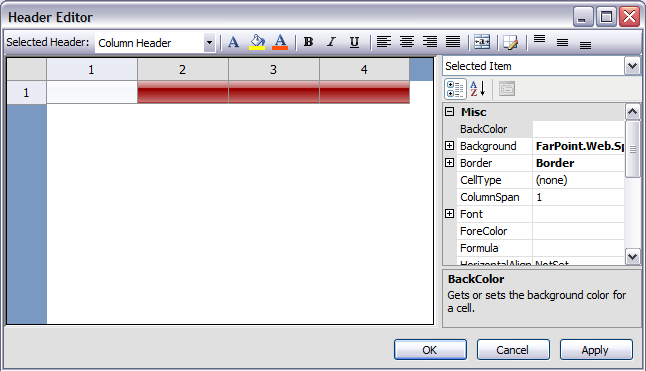
First, select which headers these customizations apply to by choosing from the drop-down list at the top of the dialog. Then select the formatting from the format bar at the top or the various properties listed in the Property window to the right. The preview pane on the left displays how those customizations appear. When done, click Apply or OK.
For more information on customizing headers, refer to Customizing the Appearance of Headers.
Return to Spread Designer Editors.





