You can customize the filter indicator image that appears in the column header of columns that have filters assigned. One of the default images is shown here in the second (B) column.
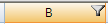
One way is to override the PaintFilterIndicator method in the CellType ColumnHeaderRenderer class and create your own custom filter indicator.
Another way is to use the GetImage and SetImage methods in the SpreadView class, which is described in Customizing the User Interface Images.
Using Code
Here is a simple example of how to set create a custom filter in code.
- Create a new column header renderer.
- Customize the filter indicator that appears in the column header.
Example
| C# |  Copy Code Copy Code |
|---|---|
// In the form load section, allow filtering (and sorting). private void Form1_Load(object sender, System.EventArgs e) { fpSpread1.ActiveSheet.ColumnHeader.DefaultStyle.Renderer = new myColumnHeaderRenderer(); fpSpread1.Sheets[0].Columns[0].AllowAutoSort =true; fpSpread1.Sheets[0].Columns[0].AllowAutoFilter =true; } // Define a new column header renderer. public class myColumnHeaderRenderer : FarPoint.Win.Spread.CellType.ColumnHeaderRenderer { // Override the sorting indicator paint method. override public void PaintSortIndicator(Graphics g, Rectangle r, FarPoint.Win.Spread.Appearance appearance, float zoomFactor) { g.FillRectangle(new SolidBrush(Color.Red), r); } // Override the filtering indicator paint method. override public void PaintFilterIndicator(Graphics g, Rectangle r, FarPoint.Win.Spread.Appearance appearance, float zoomFactor) { g.FillRectangle(new SolidBrush(Color.Blue), r); } } //End Form1_Load |
|
| VB |  Copy Code Copy Code |
|---|---|
' Define a new column header renderer. Public Class myColumnHeaderRenderer Inherits FarPoint.Win.Spread.CellType.ColumnHeaderRenderer ' Override the sorting indicator paint method. Public Overrides Sub PaintSortIndicator(ByVal g As Graphics, ByVal r As Rectangle, ByVal appearance As FarPoint.Win.Spread.Appearance, ByVal zoomFactor As Single) g.FillRectangle(New SolidBrush(Color.Red), r) End Sub 'PaintSortIndicator ' Override the filtering indicator paint method. Public Overrides Sub PaintFilterIndicator(ByVal g As Graphics, ByVal r As Rectangle, ByVal appearance As FarPoint.Win.Spread.Appearance, ByVal zoomFactor As Single) g.FillRectangle(New SolidBrush(Color.Blue), r) End Sub 'PaintFilterIndicator End Class 'myColumnHeaderRenderer ' In the form load section, allow sorting and filtering. Private Sub Form1_Load(ByVal sender As System.Object, ByVal e As System.EventArgs) Handles MyBase.Load FpSpread1.ActiveSheet.ColumnHeader.DefaultStyle.Renderer = New myColumnHeaderRenderer FpSpread1.Sheets(0).Columns(0).AllowAutoSort = True FpSpread1.Sheets(0).Columns(0).AllowAutoFilter = True End Sub 'Form1_Load |
|
Return to Setting the Appearance of Filter Indicators.




