You can perform any of several tasks, launch various editors, and set various properties from the smart tags drop-down available from the Spread component on a Form in Visual Studio .NET. The Spread tasks available in the smart tags are summarized below.
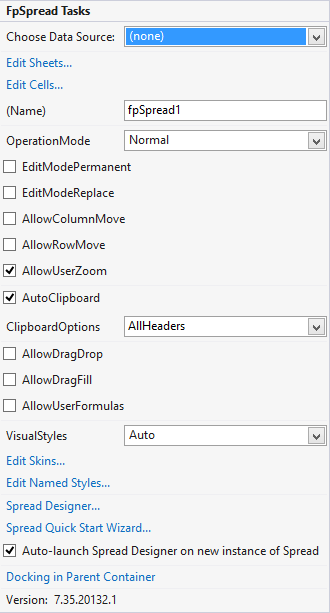
|
Task |
Explanation or Reference |
|---|---|
|
Choose Data Source |
Refer to Managing Data Binding. |
|
Edit Sheets |
Refer to Customizing the Individual Sheet Appearance and Customizing Sheet Interaction. |
|
Edit Cells |
Refer to Customizing the Appearance of a Cell and Customizing Interaction in Cells. |
|
Component Name |
This is the name of the Spread component. |
|
Operation Mode |
Refer to Specifying What the User Can Select. |
|
User Options
|
Refer to Specifying What the User Can Select. |
|
AutoClipboard |
This allows the short cut keys to work. |
|
Clipboard Options |
This determines what can be copied and pasted. |
|
Visual Styles |
Whether to allow the visual styles. |
|
Edit Sheet Skins |
This can be used to edit sheet skins. |
|
Edit Named Styles |
This can be used to edit named styles. |
|
Spread Designer |
This can be used to bring up the designer. |
|
Quick Start Wizard |
This can be used to bring up the wizard. |
|
AutoLaunch Spread Designer |
This can be unchecked to prevent the auto launch of the designer. |
|
Docking in Parent Container |
This sets the docking to fill. |
|
Product Version |
Version of the product. |





