The sheet corner can have a table or grid display with columns and rows of cells, though cells are not editable. You can switch between table (range) display and single cell display by changing the AllowTableCorner property of the sheet (Sheet View class).
The sheet corner also supports cell spans in that table display.
Here is an example of a table sheet corner display:
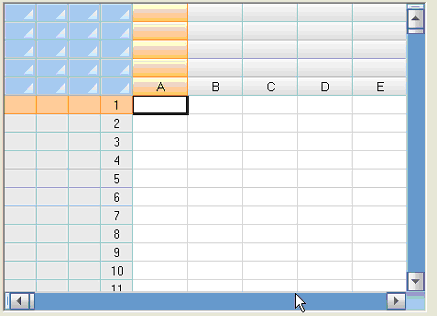
When you set the AllowTableCorner property of the sheet to true, the sheet corner displays as a table with the number of columns equal to the numbers of row headers of the sheet and the number of rows equal to the number of column header of the sheet.
Here is an example of a single-cell sheet corner display:
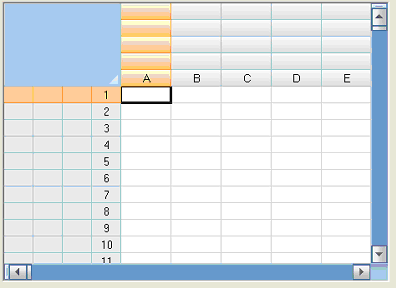
When you set the AllowTableCorner property of the sheet to false, the first cell of the sheet corner spans all the area of the sheet corner.
Example (with Table in Corner)
Here is the code for setting the sheet corner to appear as a table (as shown in the figure above).
| C# |  Copy Code Copy Code |
|---|---|
fpSpread1.ActiveSheet.AllowTableCorner = true;
fpSpread1.ActiveSheet.SheetCorner.ColumnCount = 4;
fpSpread1.ActiveSheet.SheetCorner.RowCount = 5;
|
|
| VB |  Copy Code Copy Code |
|---|---|
FpSpread1.ActiveSheet.AllowTableCorner = True
FpSpread1.ActiveSheet.SheetCorner.ColumnCount = 4
FpSpread1.ActiveSheet.SheetCorner.RowCount = 5
|
|
Example (with Corner as Single Cell)
Here is the code for setting the sheet corner to appear as a single cell (as shown in the figure above).
| C# |  Copy Code Copy Code |
|---|---|
fpSpread1.ActiveSheet.AllowTableCorner = false;
fpSpread1.ActiveSheet.SheetCorner.ColumnCount = 4;
fpSpread1.ActiveSheet.SheetCorner.RowCount = 5;
|
|
| VB |  Copy Code Copy Code |
|---|---|
FpSpread1.ActiveSheet.AllowTableCorner = False
FpSpread1.ActiveSheet.SheetCorner.ColumnCount = 4
FpSpread1.ActiveSheet.SheetCorner.RowCount = 5
|
|




