To bind C1WebChart to a data source control, complete the following steps:
1. In the Solution Explorer, right-click the App_Data folder, and then click Add Existing Item.
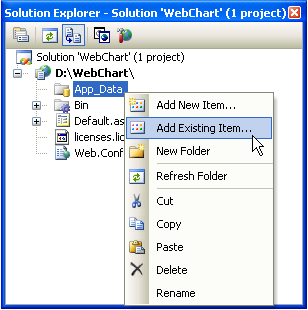
2. Locate the Nwind.mdb file (by default, it is located in C:\Program Files\ComponentOne Studio.NET 2.0\common\Nwind.mdb).
3. In the App_Data folder, click the Nwind.mdb file, and then click Add.
4. Open the Default.aspx page and switch to Design view.
5. Select the C1WebChart component, and then click on the smart tag anchor to open the C1WebChart Tasks menu.
6. Click the Choose Data Source drop-down arrow and select <New data source>.
7. In the Data Source Configuration Wizard, select Access Database and click OK.
8. Click Browse and select App_Data under Project folders in the Select Microsoft Access Database dialog box.
9. Choose Nwind.mdb in the Contents of folder pane on the right-hand side, click OK, and then click Next.
10. Click Next. The Configure the Select Statement appears.
11. In the Name drop-down list box select Products Above Average Price, and then in Columns list box select ProductName and UnitPrice.
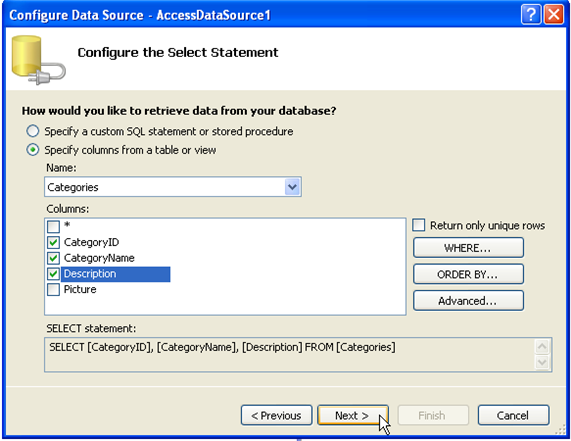
12. Click Next. The Test Query page appears. Optionally, click Test Query to test your query.
13. Click Finish.
Send comments about this topic to ComponentOne. Copyright © ComponentOne LLC. All rights reserved. |
 Configuring the Data Bound WebChart
Configuring the Data Bound WebChart