The Column Tasks menu allows you to set the column caption, data field, input mask, aggregate, caption style, column style, and value items for a column, as well as set the following properties: Visible, ColumnVisible, and EnableDateTimeEditor.
The Column Tasks menu can only be accessed when the grid is bound to a data source. To access the Column Tasks menu, either click on a column in the grid or select Column Tasks from the C1TrueDBGrid Tasks menu.
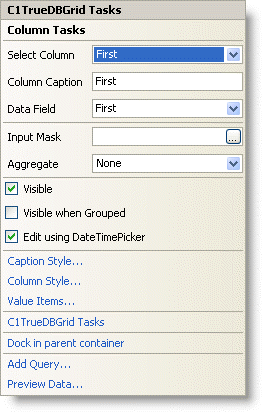
Select Column
Clicking the drop-down arrow in the Select Column box opens a list of available columns in the grid. If you clicked on a column in the grid to open the tasks menu, that column will be the selected column.
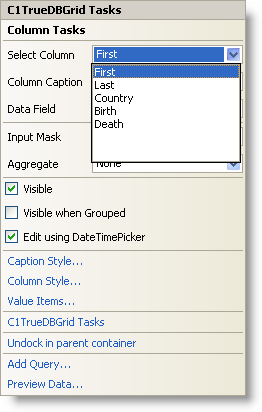
Column Caption
Entering a caption into the Column Caption box set the Caption property for the column.
Data Field
Clicking the drop-down arrow in the Data Field box opens a list of available fields in the data source.
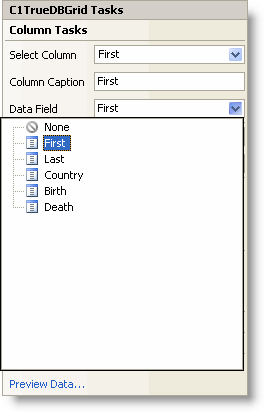
Input Mask
Clicking the ellipsis button in the Input Mask box opens the Input Mask dialog box.
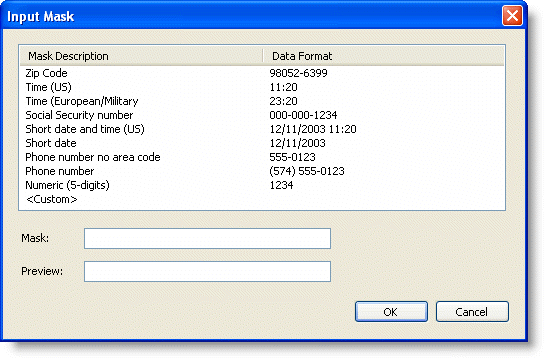
Aggregate
Clicking the drop-down arrow in the Aggregate box opens a list of available aggregate functions, such as Count, Sum, Average, Min, Max, Std, StdPop, Var, VarPop, and Custom. For details on the available aggregate functions, see the AggregateEnum enumeration.
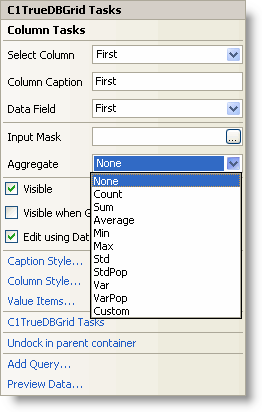
Visible
Selecting the Visible check box sets the Visible property to True for the selected column. The default is checked.
Visible when Grouped
Selecting the Visible when Grouped check box sets the GroupInfo.ColumnVisible to True for the selected column. The default is unchecked.
Edit using DateTimePicker
Selecting the Edit using DateTimePicker check box sets the EnableDateTimeEditor property to True for the selected column. The default is checked.
Caption Style
Clicking Caption Style opens the Caption Style editor for the selected column, which allows you to specify the properties for the caption , including style, fill effects, and images.
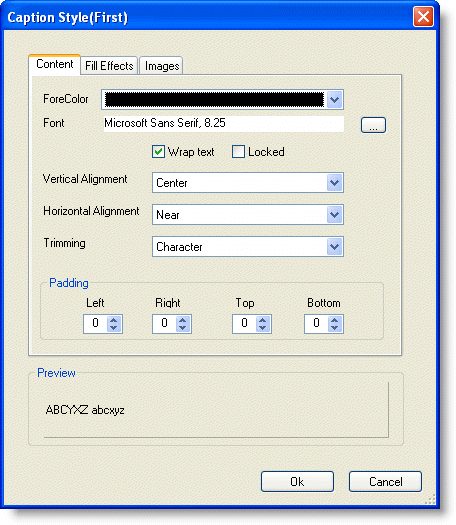
Column Style
Clicking Column Style opens the Column Style editor for the selected column, which allows you to specify properties for the column, including style, fill effects, and images.
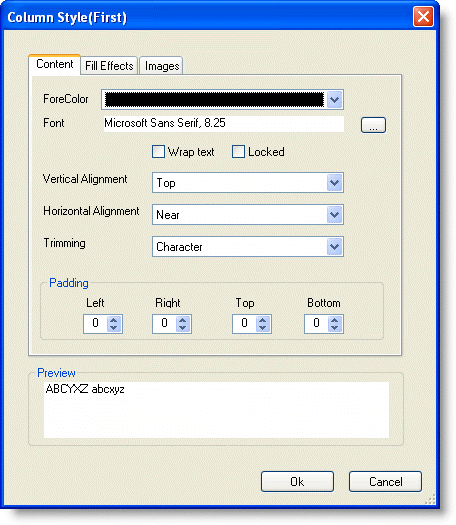
Value Items
Clicking Value Items opens the Value Items editor for the selected column, which allows you to specify properties for the presentation and behavior of the ValueItems in the column.
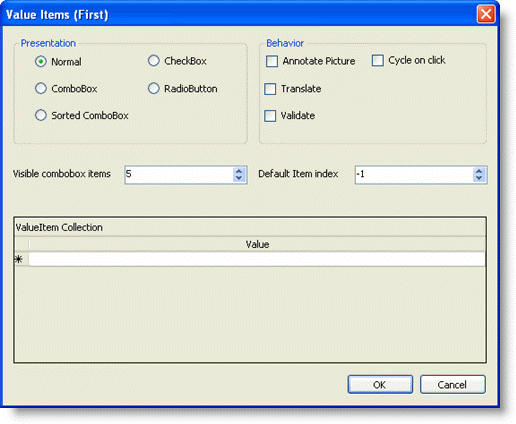
C1TrueDBGrid Tasks
Clicking C1TrueDBGrid Tasks returns you to the C1TrueDBGrid Tasks menu. For details on the C1TrueDBGrid Tasks menu, see C1TrueDBGrid Tasks Menu.
Dock in parent container
Clicking Dock in parent container sets the Dock property for C1TrueDBGrid to Fill.
If C1TrueDBGrid is docked in the parent container, the option to undock C1TrueDBGrid from the parent container will be available. Clicking Undock in parent container sets the Dock property for C1TrueDBGrid to None.
Add Query
Clicking Add Query opens the Search Criteria Builder dialog box, which allows you to create or modify a query.
Preview Data
Clicking Preview Data opens the Preview Data dialog box, where you can preview the data in the DataSet.
|
Send comments about this topic to ComponentOne. Copyright © ComponentOne LLC. All rights reserved. |