In this tutorial, you will learn how to use the printing and exporting capabilities of True DBGrid.
1. Start with the project created in Tutorial 1 - Binding True DBGrid to a DataSet.
2. Add one Button to the form (Button1) and change its Text property to “Print Preview”.
3. Enter the following code in the Load event of Form1. It changes the BackColor of a column, changes a column’s font, sets the NumberFormat property for a column to the FormatText event, and changes the HeadingStyle:
' Change the presentation of the grid.
With Me.C1TrueDBGrid1.Splits(0).DisplayColumns
.Item("Country").Style.BackColor = System.Drawing.Color.Cyan
Dim fntFont As Font
fntFont = New Font("Times New Roman", .Item("Country").Style.Font.Size, FontStyle.Regular)
.Item("Country").Style.Font = fntFont
.Item("Last").Style.ForeColor = System.Drawing.Color.Red
End With
Me.C1TrueDBGrid1.Columns("last").NumberFormat = "FormatText Event"
With Me.C1TrueDBGrid1.HeadingStyle
Dim fntfont As Font
fntfont = New Font(.Font.Name, .Font.Size, FontStyle.Bold)
.Font = fntfont
.BackColor = System.Drawing.Color.Blue
.ForeColor = System.Drawing.Color.Yellow
End With
· C#
// Change the presentation of the grid.
C1DisplayColumn col = this.C1TrueDBGrid1.Splits[0].DisplayColumns["Country"];
col.Style.BackColor = System.Drawing.Color.Cyan;
Font fntFont;
fntFont = new Font("Times new Roman", col..Style.Font.Size, FontStyle.Regular);
col.Style.Font = fntFont;
C1TrueDBGrid1.Splits[0].DisplayColumns["Last"].Style.ForeColor = System.Drawing.Color.Red;
this.C1TrueDBGrid1.Columns["last"].NumberFormat = "FormatText event";
Font fntfont;
fntfont = new Font(.Font.Name, this.C1TrueDBGrid1.HeadingStyle.Font.Size, FontStyle.Bold);
this.C1TrueDBGrid1.HeadingStyle.Font = fntfont;
this.C1TrueDBGrid1.HeadingStyle.BackColor = System.Drawing.Color.Blue;
this.C1TrueDBGrid1.HeadingStyle.ForeColor = System.Drawing.Color.Yellow;
· Delphi
procedure TWinForm.TWinForm_Load(sender: System.Object; e: System.EventArgs);
var
Style: C1.Win.C1TrueDBGrid.Style;
FntFont: System.Drawing.Font;
Split: C1.Win.C1TrueDBGrid.Split;
begin
Split := Self.C1TrueDBGrid1.Splits[0];
Split.DisplayColumns['Country'].Style.BackColor := Color.Cyan;
FntFont := System.Drawing.Font.Create('Times New Roman', Split.DisplayColumns['Country'].Style.Font.Size, FontStyle.Regular);
Split.DisplayColumns['Country'].Style.Font := fntFont;
Split.DisplayColumns['Last'].Style.ForeColor := System.Drawing.Color.Red;
Self.C1TrueDBGrid1.Columns['Last'].NumberFormat := 'FormatTextEvent';
Style := C1TrueDBGrid1.HeadingStyle;
FntFont := System.Drawing.Font.Create(style.Font.Name, style.Font.Size, FontStyle.Bold);
Style.BackColor := System.Drawing.Color.Blue;
Style.ForeColor := System.Drawing.Color.Yellow;
end;
4. In the previous code the NumberFormat property for a column was set to FormatText. This means that the FormatText event will fire enabling the programmer to change the style and format of column values. Enter the following code into the FormatText event, which changes the column values to uppercase:
Private Sub C1TrueDBGrid1_FormatText(ByVal sender As Object, ByVal e As C1.Win.C1TrueDBGrid.FormatTextEventArgs) Handles C1TrueDBGrid1.FormatText
e.Value = UCase(e.Value)
End Sub
· C#
private void C1TrueDBGrid1_FormatText( object sender, C1.Win.C1TrueDBGrid.FormatTextEventArgs e)
{
e.value = e.Value.ToUpper();
}
· Delphi
procedure TWinForm.C1TrueDBGrid1_FormatText(sender: System.Object; e: C1.Win.C1TrueDBGrid.FormatTextEventArgs);
begin
e.Value := e.Value.ToUpper;
end;
5. Add the following code to the Click event of Button1. It uses the PrintInfo object and its properties and methods to create a print page header and footer. It ends by calling the PrintPreview method that invokes the Print Preview window:
With Me.C1TrueDBGrid1.PrintInfo
Dim fntFont As Font
fntFont = New Font(.PageHeaderStyle.Font.Name, .PageHeaderStyle.Font.Size, FontStyle.Italic)
.PageHeaderStyle.Font = fntFont
.PageHeader = "Composers Table"
' Column headers will be on every page.
.RepeatColumnHeaders = True
' Display page numbers (centered).
.PageFooter = "Page: \p"
' Invoke print preview.
.UseGridColors = True
.PrintPreview()
End With
· C#
Font fntFont;
fntFont = new Font(this.C1TrueDBGrid1.PrintInfo.PageHeaderStyle.Font.Name, this.C1TrueDBGrid1.PrintInfo.PageHeaderStyle.Font.Size, FontStyle.Italic);
this.C1TrueDBGrid1.PrintInfo.PageHeaderStyle.Font = fntFont;
this.C1TrueDBGrid1.PrintInfo.PageHeader = "Composers Table";
// Column headers will be on every page.
this.C1TrueDBGrid1.PrintInfo.RepeatColumnHeaders = true;
// Display page numbers (centered).
this.C1TrueDBGrid1.PrintInfo.PageFooter = "Page: \p";
// Invoke print preview.
this.C1TrueDBGrid1.PrintInfo.UseGridColors = true;
this.C1TrueDBGrid1.PrintInfo.PrintPreview();
· Delphi
procedure TWinForm.Button1_Click(sender: System.Object; e: System.EventArgs);
var
FntFont: System.Drawing.Font;
PrintInfo: C1.Win.C1TrueDBGrid.PrintInfo;
begin
PrintInfo := C1TrueDBGrid1.PrintInfo;
FntFont := System.Drawing.Font.Create(printInfo.PageHeaderStyle.Font.Name, printInfo.PageHeaderStyle.Font.Size, FontStyle.Italic);
PrintInfo.PageHeaderStyle.Font := fntFont;
PrintInfo.PageHeader := 'Composer Table';
PrintInfo.RepeatColumnHeaders := True;
PrintInfo.PageFooter := 'Page: \p';
PrintInfo.UseGridColors := True;
PrintInfo.PrintPreview;
end;
Run the program and observe the following:
· C1TrueDBGrid1 displays the data using the font and color changes specified in step 4.
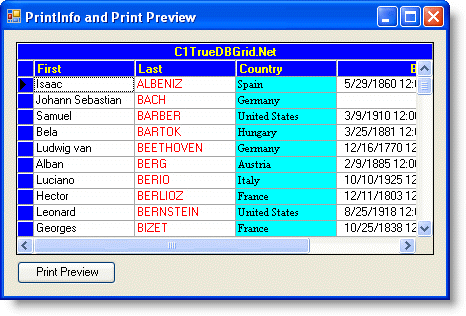
· Click the Print Preview button to display a separate application window. Note that the output mirrors the format of the grid.
This concludes the tutorial.
|
Send comments about this topic to ComponentOne. Copyright © ComponentOne LLC. All rights reserved. |