ActiveReports allows you to change the data source of a report at run time. This walkthrough illustrates how to change the data source at run time.
This walkthrough is split up into the following activities:
- Adding an ActiveReports to the Visual Studio project
- Connecting the report to a design time data source
- Adding controls to the report to display data
- Adding code to change the data source at run time
- Adding code to close the data connection
- Viewing the report
 |
Note: This walkthrough uses the Northwind database. By default, in ActiveReports, the Northwind.mdb file is located at [User Documents folder]\ComponentOne Samples\ActiveReports 9\Data\NWIND.mdb. |
When you complete this walkthrough you get a layout that looks similar to the following at design time and at runtime.
Design Time Layout
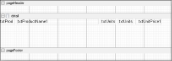 |
Runtime Layout
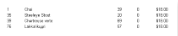 |
To add an ActiveReport to the Visual Studio project
- Create a new Visual Studio project.
- From the Project menu, select Add New Item.
- In the Add New Item dialog that appears, select ActiveReports 9 Section Report (code-based) and in the Name field, rename the file as rptModifyDS.
- Click the Add button to open a new section report in the designer.
See Adding an ActiveReport to a Project for information on adding different report layouts.
To connect the report to a data source
 |
Tip: Even if you will change the data source at run time, setting a design time data source allows you to drag fields onto the report from the Report Explorer. |
- On the detail section band, click the Data Source Icon.
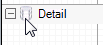
- In the Report Data Source dialog that appears, on the OLE DB tab, next to Connection String, click the Build button.
- In the Data Link Properties window that appears, select Microsoft Jet 4.0 OLE DB Provider and click the Next button to move to the Connection tab.
- Click the ellipsis (...) button to browse to your database, for example the NWind.mdb sample database. Click Open once you have selected the appropriate database path.
- Click the Test Connection button to see if you have successfully connected to the database.
- Click OK to close the Data Link Properties window and return to the Report Data Source dialog. Notice that the Connection String field gets filled automatically.
- In the Query field on the OLE DB tab, enter the following SQL query.
SQL Query Copy CodeSELECT * FROM Products - Click OK to save the data source and return to the report design surface.
To create a layout for the report
- On the design surface of the report, select the detail section and in the Properties window, set the CanShrink property to True.
- In the Report Explorer, expand the Fields node, then the Bound node. Drag the following fields onto the detail section and in the Properties window, set the following properties.
TextBox1 (ProductID)
| Property Name | Property Value |
|---|---|
| Location | 0, 0 in |
| Size | 0.5, 0.2 in |
TextBox2 (ProductName)
| Property Name | Property Value |
|---|---|
| Location | 0.6, 0 in |
| Size | 2.8, 0.2 in |
TextBox3 (UnitsInStock)
| Property Name | Property Value |
|---|---|
| Location | 3.5, 0 in |
| Size | 0.5, 0.2 in |
| Alignment | Right |
TextBox4 (UnitsOnOrder)
| Property Name | Property Value |
|---|---|
| Location | 4.1, 0 in |
| Size | 0.5, 0.2 in |
| Alignment | Right |
TextBox5 (UnitPrice)
| Property Name | Property Value |
|---|---|
| Location | 4.7, 0 in |
| Size | 0.9, 0.2 in |
| Alignment | Right |
| OutputFormat | Currency |
To change the data source at run time
To change the data source at run time
- Double-click in the gray area below rptModifyDS to create an event-handling method for the ReportStart event.
- Add code to the handler to change the data source at run time.
To write the code in Visual Basic.NET
The following example shows what the code for the method looks like.
| Visual Basic.NET code. Paste JUST ABOVE the ReportStart event. |
Copy Code
|
|---|---|
Dim conn As System.Data.OleDb.OleDbConnection Dim reader As System.Data.OleDb.OleDbDataReader |
|
| Visual Basic.NET code. Paste INSIDE the ReportStart event. |
Copy Code
|
|---|---|
Dim connString As String = "Provider=Microsoft.Jet.OLEDB.4.0;Data Source=" + "C:\Users\[YourUserName]\Documents\ComponentOne Samples\ActiveReports 9\Data\NWIND.mdb"
conn = New System.Data.OleDb.OleDbConnection(connString)
Dim cmd As New System.Data.OleDb.OleDbCommand("SELECT * FROM Products WHERE UnitPrice = 18", conn)
conn.Open()
reader = cmd.ExecuteReader()
Me.DataSource = reader
|
|
To write the code in C#
The following example shows what the code for the method looks like.
| C# code. Paste JUST ABOVE the ReportStart event. |
Copy Code
|
|---|---|
private static System.Data.OleDb.OleDbConnection conn; private static System.Data.OleDb.OleDbDataReader reader; |
|
| C# code. Paste INSIDE the ReportStart event. |
Copy Code
|
|---|---|
string connString = "Provider=Microsoft.Jet.OLEDB.4.0;Data Source=" + @"C:\Users\[YourUserName]\Documents\ComponentOne Samples\ActiveReports 9\Data\NWIND.mdb";
conn = new System.Data.OleDb.OleDbConnection(connString);
System.Data.OleDb.OleDbCommand cmd = new System.Data.OleDb.OleDbCommand("SELECT * FROM Products WHERE UnitPrice = 18", conn);
conn.Open();
reader = cmd.ExecuteReader();
this.DataSource = reader;
|
|
To close the data connection
To write the code in Visual Basic
- In design view of rptModifyDS, drop down the field at the top left of the code view and select (rptModifyDS Events).
- Drop down the field at the top right of the code view and select ReportEnd. This creates an event-handling method for ReportEnd event.
- Add code to the handler to close the data connection.
The following example shows what the code for the method looks like.
| Visual Basic.NET code. Paste INSIDE the ReportEnd event. |
Copy Code
|
|---|---|
reader.Close() conn.Close() |
|
To write the code in C#
- Click in the gray area below rptModifyDS to select the report.
- Click the events icon in the Properties Window to display available events for the report.
- Double-click ReportEnd. This creates an event-handling method for the ReportEnd event.
- Add code to the handler to close the data connection.
The following example shows what the code for the method looks like.
| C# code. Paste INSIDE the ReportEnd event. |
Copy Code
|
|---|---|
reader.Close(); conn.Close(); |
|
To view the report
- Click the preview tab to view the report at design time.
OR
- Open the report in the Viewer. See Using the Viewer for further information.
 Show All
Show All Hide All
Hide All