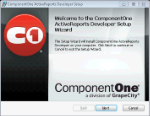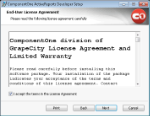Follow the steps below to install ComponentOne ActiveReports Developer on your machine.
 |
Note: Your machine setup may require you to be logged in as an Administrator to install new software. If this is the case and you do not have Administrator privileges, consult your system administrator. |
- Insert the ComponentOne ActiveReports Developer CD into your CD-ROM drive.
OR
If you have the ComponentOne ActiveReports Developer setup on your system, double-click the Setup.exe file or right-click the file and select Install. - In the ComponentOne ActiveReports Developer Setup window that appears, on the Welcome screen, click Next to continue with installation.
- On the End-User License Agreement screen that appears, go through the terms in the License Agreement, select the check-box to accept them and click Next to continue with installation.
- On the Installation Options screen that appears, optionally select ComponentOne ActiveReports Developer Samples to install them with the product and click Next to continue with installation.

Note: These samples help you in understanding different usage scenarios that the product offers. - On the Licensing Options screen that appears, choose out of the three licensing options and click Install.
- Evaluation
- Activate Now
- Activate Later
- Once the installation finishes, a screen notifying the completion of installation appears. Click Finish to close the window and complete the installation process.