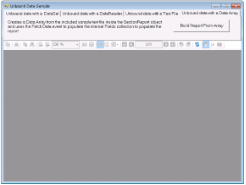The Unbound Data sample demonstrates how to create a dataset for a section report and use the FetchData event to populate the Fields collection to display the report unbound data.
When you run the sample, the Viewer control displays the form with four tabs, each with a different dataset binding technique. Click to select a tab, and then click the Build Report From button to create the report with unbound data.
<User Folder>\ComponentOne Samples\ActiveReports Developer 7\Section Reports\VB.NET\Data\UnboundData
<User Folder>\ComponentOne Samples\ActiveReports Developer 7\Section Reports\C#\Data\UnboundData
- Unbound data with a DataSet
Creates a data set from the included Northwind sample database inside the SectionReport object and uses the FetchData event to populate the internal Fields collection to display the report data. - Unbound data with a DataReader
Creates a data reader from the included Northwind sample database inside the SectionReport object and uses the FetchData event to populate the internal Fields collection to display the report data. - Unbound data with a Text File
Sets the Invoice.txt file as a datasource for the SectionReport object and uses the FetchData event to populate the internal Fields collection to display the report data. - Unbound data with a Data Array
Creates a data array from the included sample text file inside the SectionReport object and uses the FetchData event to populate the internal Fields collection to display the report data.
This is the main form of the sample that uses the ActiveReports Viewer control in the bottom section of the form, and a panel docked to the top contains four tabs, each with a different data binding technique. Click to select a tab, and then click the button on the tab to display the report with unbound data.
The Invoice report for the Unbound data with a Data Array option. The report consists of the page header, group header, detail, group footer and page footer sections. The detail section contains information on the order details, the group header provides grouping data functions by using its DataField property.
For the details on the Invoice report, see the Bound Data Sample topic.
The Invoice report for the Unbound data with a DataReader option. The report consists of the page header, group header, detail, group footer and page footer sections. The detail section contains information on the order details, the group header provides grouping data functions by using its DataField property.
For the details on the Invoice report, see the Bound Data Sample topic.
The Invoice report for the Unbound data with a DataSet option. The report consists of the page header, group header, detail, group footer and page footer sections. The detail section contains information on the order details, the group header provides grouping data functions by using its DataField property.
For the details on the Invoice report, see the Bound Data Sample topic.
The Invoice report for the Unbound data with a Text File option. The report consists of the page header, group header, detail, group footer and page footer sections. The detail section contains information on the order details, the group header provides grouping data functions by using its DataField property.
For the details on the Invoice report, see the Bound Data Sample topic.
How To
Bind Reports to a Data Source
Sample ReadMe Files
Bound Data Sample
Concepts
Grouping Data in Section Reports






 Show All
Show All Hide All
Hide All