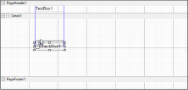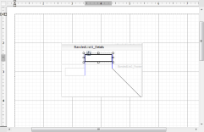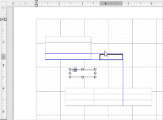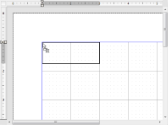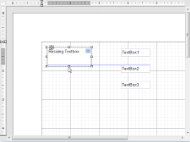Snap lines assist in accurate positioning of elements on a report design surface while you drag report controls on it. These dynamic horizontal and vertical layout guidelines are similar to the ones found in Visual Studio. You can see snap lines on the ActiveReports Designer as well as the Standalone Designer Application.
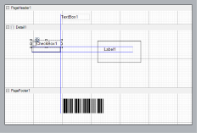 |
Snap lines appear on the design surface by default. In order to disable them, click the Snap Lines button below the design surface, or in section reports, hold down the [Alt] key while dragging a control to temporarily hide the snap lines.
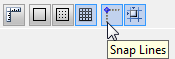
When you drag a control on the design surface, blue snap lines appear and the control slows down as it aligns with another control or a section edge. Unless you are also using the Snap to Grid setting, with Snap Lines, the control can move freely around the report and can be placed anywhere on the design surface.
 |
Tip: If you plan to export a report to Excel format, use snap lines to ensure that your controls are aligned in columns and rows to avoid empty cells or overlapping of controls in the spreadsheet. |
Snap Line Behavior
On dragging with a mouse
With keyboard actions
 Show All
Show All Hide All
Hide All