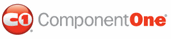To use the ComponentOne PayPal eCommerce for ASP.NET controls, you should have a PayPal business account. If you don't have one yet, you can set one up at the PayPal Web site (go to www.paypal.com and click the "Sign Up" link, it's free).
Next, you should add the PayPal eCommerce for ASP.NET controls to the Visual Studio Toolbox. For instructions, see Adding the PayPal eCommerce for ASP.NET Components to a Project.
This is what the PayPal eCommerce for ASP.NET controls look like in Visual Studio:
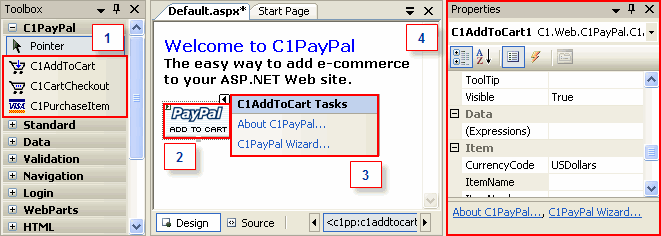
The following table describes what each numbered box represents in Visual Studio:
|
Box Number |
Description |
|
1 |
These icons are the PayPal eCommerce for ASP.NET controls in the Toolbox. You can drag them from here to the .aspx page on the right. |
|
2 |
This is a C1AddToCart control on the page. This is the default image, obtained from the PayPal Web site. You can select other images available at the PayPal Web site or use your own custom images. |
|
3 |
This is the C1AddToCart Tasks menu, which is available
by clicking the smart tag ( The C1PayPal Wizard link invokes the C1PayPal Wizard. The wizard allows you to setup the PayPal eCommerce for ASP.NET controls in a step by step fashion, providing information about each property as you go. You can choose to use the Wizard or the property page. Both allow you to set the control properties. |
|
4 |
The Properties window allows you to enter information about your business and the item being purchased. This information is submitted to PayPal so they can handle the transaction, credit your account, and send you notifications. |
Note: To use the PayPal eCommerce for ASP.NET controls effectively, you should have an active Internet connection. The controls interact with PayPal even at design time to show predefined button images and help content directly from the PayPal site (as shown on the above picture). If you don't have an active Internet connection, you can still use the controls and create projects and Web pages, but the controls will not display or work correctly until a connection becomes available.
|