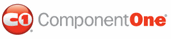Once you have an account and the controls are installed in the toolbox, you can use them by dragging them onto your .aspx Web pages and filling out the following properties:
• Business: This is the e-mail address you used to register your PayPal account. The PayPal site will look up your information based on this address.
• BusinessLogo: This item is optional. If provided, it should be the URL of an image, 150 by 50 pixels, containing your business logo. The image is used to customize the PayPal payment and shopping cart pages. Ideally, the image should reside on a secure site (https://…), because the PayPal site is secure and the browser will display a warning if non-secure items are included.
• ItemName, ItemNumber, ItemPrice: These properties describe the item being purchased or added to the shopping cart. (These properties do not apply to the C1CartCheckout control, which shows the shopping cart but does not add any items to it).
These are the main properties that you need to set. There are many other optional properties that allow you to customize the transaction, specifying what information you want from customers, shipping and handling charges, and so on. These properties are described later, in the Control Reference section.
As with any control, you can set properties by entering their values in the Properties window or typing them programmatically. For example, you could store the information about the items in a database and build the controls dynamically. This approach is usually the best way to build real-world Web, because the information is stored in a single place; therefore, your Web store will always be up to date. See the Using Data-Bound PayPal eCommerce for ASP.NET sample that explains how to do this.
|