Cell merging works the same way when the grid is bound to a data source. The code below shows an example for a grid bound to a data source at design time. For more information on binding to a data source, see Binding to a Data Source.
To write code in Visual Basic
| Visual Basic |
Copy Code
|
|---|---|
Private Sub Form1_Load(ByVal sender As System.Object, ByVal e As System.EventArgs) Handles MyBase.Load
Dim i%
' Set up cell merging.
_flex.AllowMerging = C1.Win.C1FlexGrid.AllowMergingEnum.RestrictCols
For i = _flex.Cols.Fixed To _flex.Cols.Count - 1
_flex.Cols(i).AllowMerging = True
Next
End Sub
|
|
To write code in C#
| C# |
Copy Code
|
|---|---|
private void Form1_Load( System.object sender, System.EventArgs e)
{
int i;
// Set up cell merging.
_flex.AllowMerging = C1.Win.C1FlexGrid.AllowMergingEnum.RestrictCols;
for (int i = _flex.Cols.Fixed; i <= _flex.Cols.Count - 1; i++)
{
_flex.Cols(i).AllowMerging = true;
}
}
|
|
This is the result:
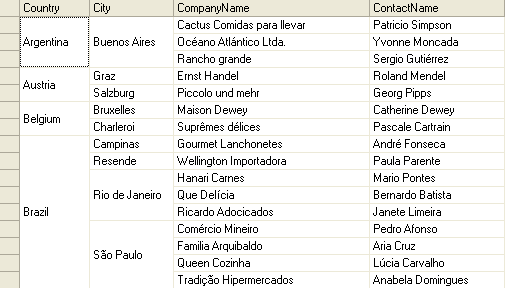
Notice how merging the cells has the effect of visually grouping the data and making the information on the table easier to understand.
 |
Note: For an example of displaying merged data views with C1FlexGrid, see the CellMerging sample on ComponentOne HelpCentral. |
See Also
 Show All
Show All Hide All
Hide All