The C1GridView Properties dialog box allows you to easily set properties to customize the C1GridView control's appearance and behavior. To set properties using the Property builder, complete the following steps:
1. Right-click C1GridView and select Show Smart Tag from the context menu. Select Property builder from the C1GridView Tasks menu.
The C1GridView Properties dialog box appears.
2. From the C1GridView Properties dialog box, select one of the following tabs in the left column. For this example, the Columns tab is selected.
The C1GridView Properties dialog box includes five tabs as follows:
|
Tab |
Description |
|
General |
Displays the data source and allows you to set headers, footers, and sorting properties. See General tab for more information. |
|
Columns |
Allows you to specify the types of columns that appear and set the properties for each. See Columns tab for more information. |
|
Paging |
You can determine whether paging is used, and you can customize how and where it appears. See Paging tab for more information. |
|
Format |
Allows you to set the font, color and alignment of the grid and everything within it, including the headers, footers, the pager, specific items, and columns. See Format tab for more information. |
|
Grouping |
You can determine whether a column is grouped on and how the group header and footer rows should be formatted and displayed. See Grouping tab for more information. |
3. Choose one of the columns in the list of Selected columns.
4. Set the desired properties under Column properties and click Apply.
5. Once you are finished setting the properties, click OK.
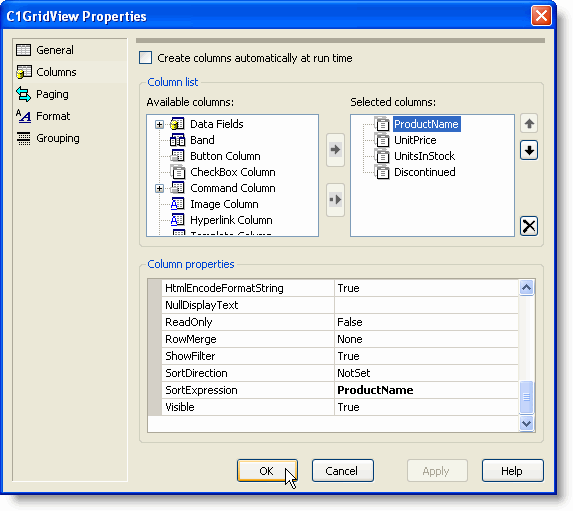
Alternatively, C1GridView properties can be set using the Properties window at design time.
1. Select the C1GridView control.
2. Select Properties Window from the View menu on the Visual Studio toolbar.
3. In the Properties window, set any of the desired properties.
|
