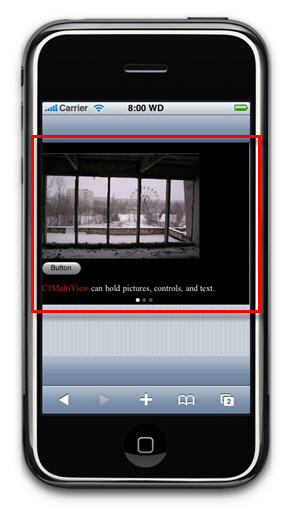
A C1MultiView control is used to display a collection of pages. The pages are viewed one at a time, which allows you to provide liberal amounts of content while still conserving screen real estate.
Creating navigation for the C1MultiView control is simple. C1MultiView can be combined with the C1TabBarController control for tabbed navigation of these pages by setting the C1TabBarControllerBase.MultiViewID property to the C1MultiView control's ID name (see Binding C1TabBarController to C1MultiView). You can also use the C1SegmentedButtons control for this purpose by setting the MultiViewID property, which inherits from the C1TabBarController class, to the C1MultiView control's ID name (see Binding C1SegmentedButtons to C1MultiView).
iPhone users can also switch pages by dragging the pages left or right. To go to the next page, a user can tap the right side of the page and then drag his or her finger to the left. To return to a previous page, a user can tap the left side of the page and then drag his or her finger to the right.
The following shows a C1MultiView control placed in the content area a C1ViewPort control:
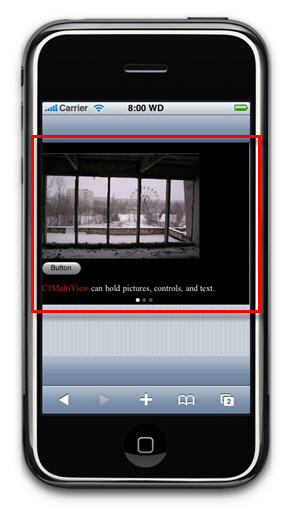
C1MultiView Elements
The following image details the elements of a C1MultiView control:
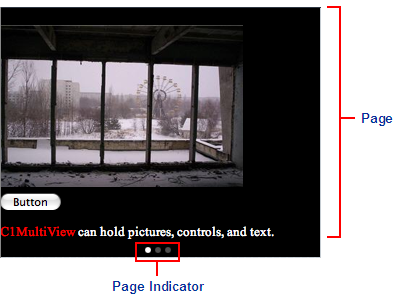
The pages of a C1MultiView class are represented by the C1View class. Pages can hold pictures, text, and arbitrary controls.
The page indicator is a series of dots located at that bottom-middle of each page. The total number of dots is a representation of the number of pages in the C1MultiView. The white dot indicates the page that you are on. The page indicator appears by default, but you can disable it by setting the IsPageIndicatorVisible property to False.
For task-based help concerning the C1MultiView control, see Using the C1MultiView Control.