
The C1NavigationList control includes a smart tag in Visual Studio. A smart tag represents a short-cut tasks menu that provides the most commonly used properties in C1NavigationList. The C1NavigationList control also provides quick and easy access to the C1NavigationList Designer Form.
To access the C1NavigationList Tasks menu, click on the smart tag in the upper-right corner of the C1NavigationList control. This will open the C1NavigationList Tasks menu.

The C1NavigationList Tasks menu operates as follows:
•Choose Data Source
The Choose Data Source drop-down is used to open the Data Source Configuration Wizard from where you can bind data from an XML or SiteMap data source to the C1NavigationList control.
•Edit Navigation List
Clicking on the Edit NavigationLists item opens the C1NavigationList Designer Form where you can quickly configure C1NavigationList's elements without having to scroll through its Properties window. You can load and save the control's content and can add navigation list items. For more information on the C1NavigationList Designer Form, see C1NavigationList Designer Form.
•Edit Data Bindings
Clicking the Edit Data Bindings item opens the Bindings Collection Editor dialog box.
•About
Clicking on the About item displays the About dialog box, which is helpful in finding the version number and licensing information for the Studio for iPhone suite.
•Edit Templates
Clicking the Edit Templates item initiates Template Editing Mode. For more information, see C1NavigationList Templates.
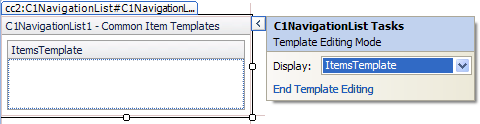
The C1NavigationList Tasks menu for the Template Editing Mode operates as follows:
•Display
Clicking the drop-down arrow in the Display box opens the following list of displays for you to select from.
•End Template Editing
Clicking the End Template Editing, ends the Template Editing Mode and returns to the current control.