This section describes how to add a FlexPie control to your MVC web application and add data to it.
This topic comprises of three steps:
- Step 1: Create an MVC Application
- Step 2: Create a Datasource for FlexPie
- Step 3: Add a FlexPie control
- Step 4: Build and Run the Project
The following image shows how FlexPie appears after completing the steps above:
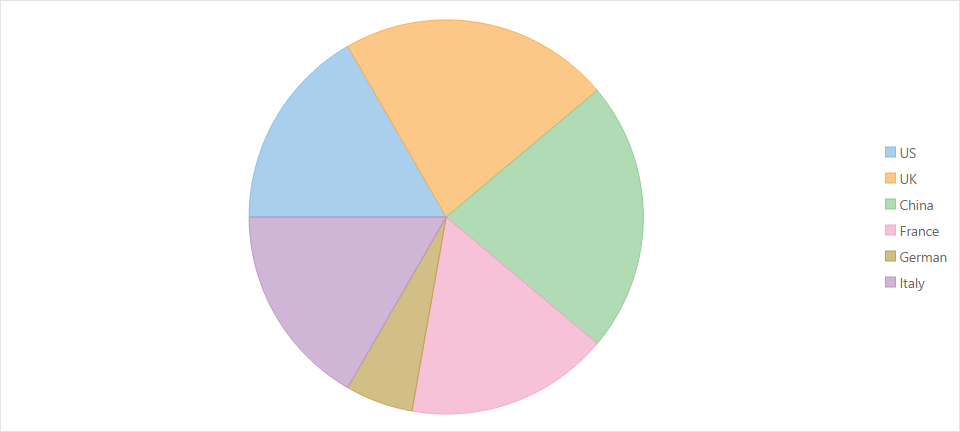
Step 1: Create an MVC Application
Create a new MVC application using the ComponentOne templates. For more information about creating an MVC application, see Configuring your MVC Application topic.
Step 2: Create a Datasource for FlexPie
- Add a new class to the folder Models (for example:
FlexPieDataSource.cs). See Adding controls to know how to add a new model. - Add the following code to the new model to define the classes that serve as a datasource for the FlexPie control.
C# Copy Codepublic class FlexPieDataSource { public string Country { get; set; } public int Sales { get; set; } public static IEnumerable<FlexPieDataSource> GetData() { var countries = new[] { "US", "UK", "China", "France", "German", "Italy" }; var rand = new Random(0); List<FlexPieDataSource> list = new List<FlexPieDataSource>(); for (int i = 0; i < 6; i++) { var sales = rand.Next(1, 5); list.Add(new FlexPieDataSource { Sales = sales, Country = countries[i] }); } return list; } }
VB Copy CodePublic Class FlexPieDataSource Public Property Country() As String Get Return m_Country End Get Set m_Country = Value End Set End Property Private m_Country As String Public Property Sales() As Integer Get Return m_Sales End Get Set m_Sales = Value End Set End Property Private m_Sales As Integer Public Shared Function GetData() As IEnumerable(Of FlexPieDataSource) Dim countries = New String() {"US", "UK", "China", "France", "German", "Italy"} Dim rand = New Random(0) Dim list As New List(Of FlexPieDataSource)() For i As Integer = 0 To 5 Dim sales = rand.[Next](1, 5) list.Add(New FlexPieDataSource() With { Key.Sales = sales, Key.Country = countries(i) }) Next Return list End Function End Class
Step 3: Add a FlexPie control
Complete the following steps to initialize a FlexPie control.
Add a new Controller
- In the Solution Explorer, right click the folder Controllers.
- From the context menu, select Add | Controller. The Add Scaffold dialog appears.
- Complete the following steps in the Add Scaffold dialog:
- Select Empty MVC Controller template.
- Set name of the controller (for example:
Default1Controller). - Click Add.
- Include the MVC references as shown below.
C# Copy Codeusing C1.Web.Mvc; using C1.Web.Mvc.Serializition; using C1.Web.Mvc.Chart;
- Replace the method
Index()with the following method.
Add a View for the Controller
- From the Solution Explorer, expand the folder Controllers and double click the controller
QuickStartControllerto open it. - Place the cursor inside the method
QuickStart(). - Right click and select Add View. The Add View dialog appears.
- In the Add View dialog, verify that the view name is QuickStart and View engine is Razor (CSHTML).
- Click Add. A view is added for the controller.
- Instantiate a FlexPie control in the view QuickStart as shown below.
Index.cshtml Copy Code@using MvcApplication1.Models @model IEnumerable<FlexPieDataSource> @(Html.C1().FlexPie<FlexPieDataSource>() .Bind("Country", "Sales", Model) )
Index.vbhtml Copy Code@ModelType IEnumerable(Of FlexPieDataSource) @(Html.C1().FlexPie(Of FlexPieDataSource) _ .Bind("Country", "Sales", Model) _ .Height("300px"))
Index.cshtml Copy Code<c1-flex-pie binding-name="Country" binding="Sales"> <c1-items-source source-collection="Model"></c1-items-source> </c1-flex-pie>
Step 4: Build and Run the Project
- Click Build | Build Solution to build the project.
- Press F5 to run the project.

Append the folder name and view name to the generated URL (for example: http://localhost:1234/QuickStart/QuickStart) in the address bar of the browser to see the view.
See Also