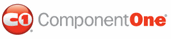In this step of the quick start, you will create your ASP.NET Web site project and then add a ScriptManager control, a Timer control, a standard Button control, and a C1ProgressBar component to it. The ScriptManager is essential because ASP.NET AJAX cannot be utilized without it; the other three controls, the Timer control, Button control, and C1ProgressBar control, will be used in conjunction with one another to reach the final goal of this quick start.
1. Create a new ASP.NET Web site.
2. Click the Design button to enter Design view.
3. In the Visual Studio Toolbox, complete the following:
• Double-click the ScriptManager icon to add the control to your project.
• Double-click click the Timer icon to add the control to your project.
• Double-click the Button icon to add the control to your project.
• Double-click the C1ProgressBar icon to add the control to your project.
4. In the Design pane, place your cursor after the Button control and hit enter twice to create breaks between the Button control and the C1ProgressBar control. Your project will resemble the following image:
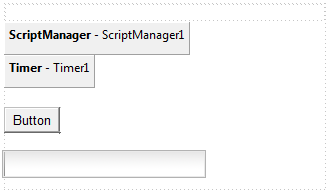
Step 1 of 4 Completed 
In this step, you created an ASP.NET Web site and enabled AJAX by adding a ScriptManager control. You also added three additional controls, Button, Timer, and C1ProgressBar, to the project. In the next step, you will configure the Button, Timer, and C1ProgressBar control’s by setting their properties.
|