The Main Menu is the only floating toolbar that will
appear on the form regardless of the item the mouse is positioned over. The main
menu can be displayed by clicking the ![]() button that appears in the upper left corner of the
form.
button that appears in the upper left corner of the
form.
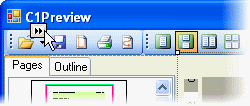
To close the main menu, click the  button.
button.
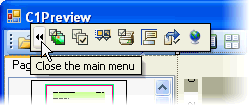
The main menu consists of the following toolbar buttons:
|
Button |
Description |
|
|
Toolbar Images: Select from preset toolbar images. |
|
|
Layout: Hide or show preview control panels. |
|
|
Toolbar Buttons: Hide or show toolbars. |
|
|
Printing: Set printing options. |
|
|
Tooltips: Set preview pane tooltips. |
|
|
Export: Set export options. |
|
|
Localize: Localize preview. |
Each button will open a dialog box where you can customize the settings on the form.
Note: If you change the settings in the dialog box the Reset properties to default link will appear. Clicking this link will reset all of the properties to the default setting.
Toolbar Images
Clicking the Toolbar Images button opens the Toolbar Images dialog box where you can select from preset toolbar images. The default preset is XP.
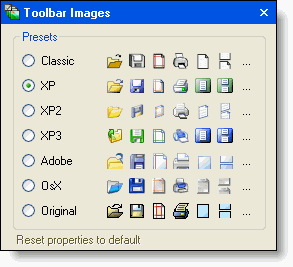
Layout
Clicking the Layout button opens the Layout dialog box where you can hide or show the preview control panels. The default is checked for Toolbars, Navigation panel, and Status bar.
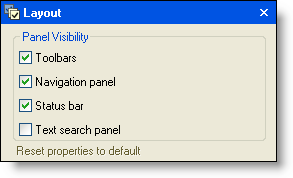
Toolbar Buttons
Clicking the Toolbar Buttons button opens the Toolbar Buttons dialog box where you can hide or show toolbars and buttons. The default is checked for all toolbars and buttons.
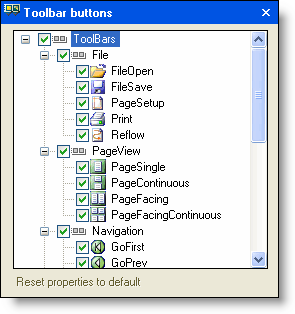
Printing
Clicking the Printing button opens the Printing dialog box where you can set printing options. Below are the default settings.
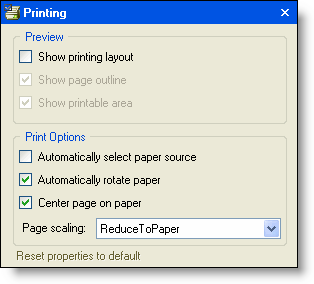
Tooltips
Clicking the Tooltips button opens the Tooltips dialog box where you can customize the settings for the preview pane tooltips. Below are the default settings.
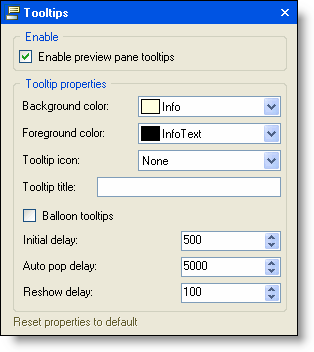
Export
Clicking the Export button opens the Export dialog box where you can set export options. The default is checked for all formats.
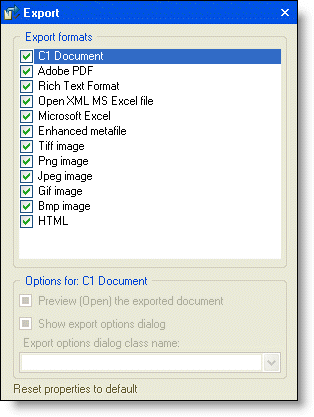
Localize
Clicking the Localize button opens the Localize dialog box. In the Localize dialog box, you can customize your localization settings.
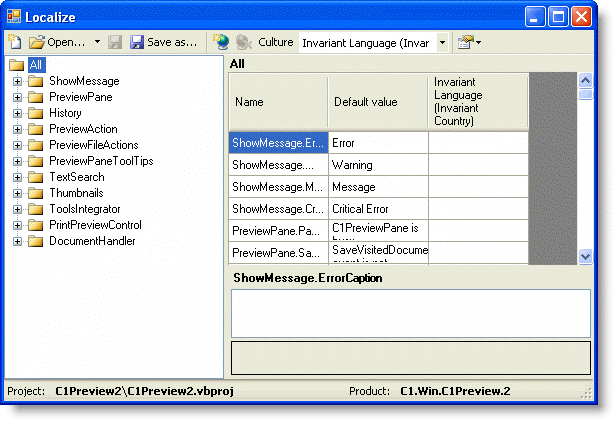
For more information on the Localize dialog box, see Localization.
|
