The ToolStrip floating toolbar will appear for each item on the toolstrip and consists of the following buttons:
|
Button |
Description |
|
|
Text: Edit text-related properties. |
|
|
Image: Edit image and background image. |
|
|
Color: Edit item colors. |
|
|
Layout: Edit item layout. |
|
|
Properties: Edit other properties. |
Each button will open a dialog box where you can customize the settings on the form.
Note: If you change the settings in the dialog box the Reset properties to default link will appear. Clicking this link will reset all of the properties to the default setting.
Text
Clicking the Text button opens the Text dialog box where you can edit text-related properties for that toolbar item.
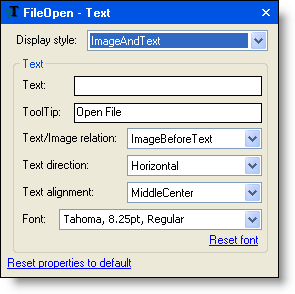
Image
Clicking the Image button opens the Image dialog box where you can edit the image and background image for that toolbar item.
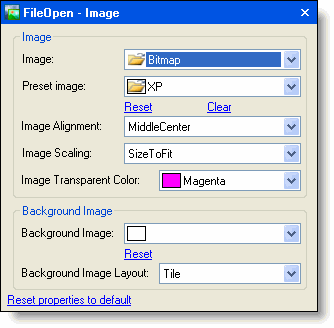
Color
Clicking the Color button opens the Color dialog box where you can edit the colors for that toolbar item.
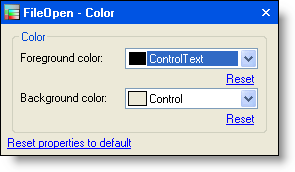
Layout
Clicking the Layout button opens the Layout dialog box where you can edit the layout for that toolbar item.
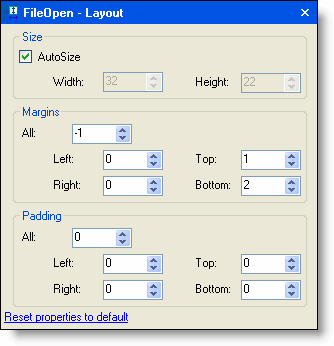
Properties
Clicking the Properties button opens the Properties dialog box where you can edit other properties for that toolbar item.
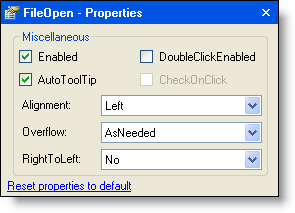
|
