The C1ReportsScheduler application includes several menu options, and the application menu includes File, Task, Action, Schedule, Service, and Help options which appear similar to the following:
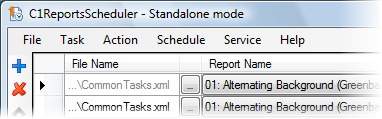
This topic describes each of the available menu options.
File
The File menu includes the following options:
• New
Clears the current task list.
• Open
Opens an existing C1Reports Scheduler configuration file (.c1rsconf).
• Save
Saves the current task list.
• Save As
Saves the current task list in a C1Reports Scheduler configuration file (.c1rsconf).
• Exit
Closes the program.
Task
The Task menu includes the following options:
• Add Task
Adds a new task to the task list. The task is added to the end of the list, but can be moved up and down in the list using appropriate commands.
• Remove
Removes the current task from the list.
• Move Up
Moves the current task up in the list.
• Move Down
Moves the current task down in the list.
• Check
Checks the validity of the current task and all its actions' specification. Items that are checked include the existence and validity of report definition, correctness of output file names, and so on. A task is checked automatically when it is scheduled. A successfully checked task has a green ball icon in the "State" column. If a check failed, the task cannot be scheduled, and an exclamation mark icon is displayed. Hover the mouse over that icon to see the error message (it is duplicated in the status line when the task is current).
• Check All
Checks the validity of all tasks in the list.
• Preview
Generates the current task's report or document, and shows it in a print preview dialog. Note that this command is disabled when the task is scheduled.
Action
The Action menu includes the following options:
• Add Action
Adds a new action to the action list of the current task. The action is added to the end of the list, but can be moved up and down in the list using appropriate commands.
• Remove
Removes the current action from the list.
• Move Up
Moves the current action up in the list.
• Move Down
Moves the current action down in the list.
Schedule
The Schedule menu includes the following options:
• Start
Starts the current task's schedule. When the schedule is started, the task or its actions cannot be edited.
• Stop
Stops the current task's schedule.
• Pause
Pauses the current task's schedule.
• Resume
Resumes the current task's schedule if it has been paused.
Service
The Service menu includes the following options:
• Connect
Connects to the C1Reports Scheduler service. This command is only available when the service is running.
• Disconnect
Disconnects from the C1Reports Scheduler service.
• Transfer Tasks
Transfers the current task list to the C1Reports Scheduler service. This command is available when the service is running but the frontend application is disconnected from the service and contains its own task list.
• Start
Starts the C1Reports Scheduler service. This command is available when the service is installed on the machine but is not running.
• Stop
Stops the C1Reports Scheduler service. This command is available when the service is installed on the machine and is running.
• Pause
Pauses the C1Reports Scheduler service. This command is available when the service is installed on the machine and is running.
• Resume
Resumes the C1Reports Scheduler service. This command is available when the service is installed on the machine and is paused.
• Service Setup
Launches the C1Reports Scheduler service setup dialog. That dialog allows to adjust the service parameters, and will restart the service when OK is pressed in the dialog. This command is available if the service is installed on the machine.
• Install Service
Installs the C1Reports Scheduler service on the machine. This command is available when the service is not installed on the machine.
• Uninstall Service
Uninstalls the C1Reports Scheduler service. This command is available when the service is installed on the machine.
• Service Log
Shows or shows the window with the C1Reports Scheduler service log.
Help
The Help menu includes the following options:
• Contents
Shows the help file.
• About
Shows the About box which includes information about the application, as well as links to online resources.
|
