The scheduling panel displays the schedule associated with the current task and allows you to schedule and run the task. The scheduling area appears similar to the following image:
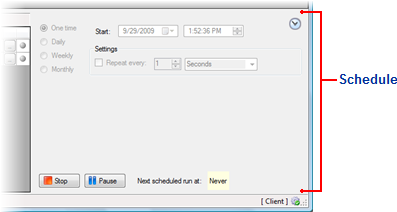
The scheduling section of the application includes the following options:
• Frequency
In the upper left part of the panel there are four radio buttons specifying how often the task will run: One time, Daily, Weekly, or Monthly. The first option, One time, allows the task to repeat every specified number of seconds, minutes or hours. The other options allow recurrence on a daily, weekly, or monthly basis. As each radio button is selected, the schedule panel shows different scheduling options.
• Start Date and Time
The start date and time do what you'd expect – set the date and time that the scheduling action should begin.
• Start, Stop, and Pause
In the bottom part of the panel, there are two buttons allowing you to start, stop, pause or resume the current task. The buttons change and become available depending on the status of the current task.
• Next scheduled run
To the right of the buttons, the time of the next scheduled run of the task is shown.
• Recurrence
This section changes depending on the frequency radio button selected. For example, the Daily option includes a numeric box allowing you to choose the number of days between the schedule tasks, the Monthly option allows you to select the months to run the task and the date each month, and so on.
To start, stop, pause, or resume a scheduled task, you can also use the Schedule menu:
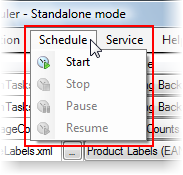
|
