At run time, users can easily print a report by clicking the Print report button in the toolbar:

The Print dialog box will then appear:
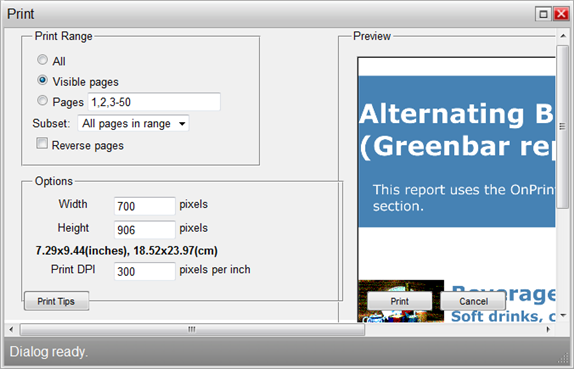
The Print dialog box includes the following options:
Print Range: Choose whether you want All pages displayed, only Visible pages (default), or only certain Pages. The Subset drop-down box lets you choose to print All pages in range (default), Odd pages only, or Even pages only. The Reverse pages check box lets you choose to reverse the order pages are displayed if selected.
Options: Set the Width and Height of the report to print, you can also set the Print DPI to set the quality the report prints at (by default 300).
Print Tips: The Print Tips button displays tips for printing reports to help users print documents at run time.
Preview: The Preview pane displays the report as it would be printed; if you change settings, the preview will also change.
Print: The Print button prints the report to the default printer.
Cancel: The Cancel button closes the Print dialog box without printing the report.
Printing Tips
The following tips will help users when printing documents:
Make sure that you have configured the default printer correctly. Print information will be sent to the default system printer immediately when you click Print button.
Make sure that preview area contains the correct content; if needed wait until preview area has updated successfully.
Setting the Print DPI (dots per inch) to a higher value increases printing quality, but preview download size increases proportionally too; in most cases you will not need DPI value higher than 300.
Be aware that content inside the preview area of C1ReportViewer will be printed 'as is'.
Note on printing: while the Print button provides a convenient and quick way to print all or part of a document, it should be understood that it has significant limitations. First, the resolution of the printout is currently fixed at 300 dpi and cannot be changed. But more importantly, anything printed from within a Web browser is subject to the browsers formatting, page headers and footers and so on. So normally, to print the final copy of a document you would probably want to use the Save button (see below) to save it as PDF and print that instead. PDF documents created by C1ReportViewer should be identical in appearance to the documents in the viewer but should print much better as they may be printed avoiding limitations imposed by the Web browser.
|
