At run time, users can easily save a report by clicking the Save button or the Save button's drop-down arrow in the toolbar:

If you click the Save button's drop-down arrow, a drop-down menu will appear:
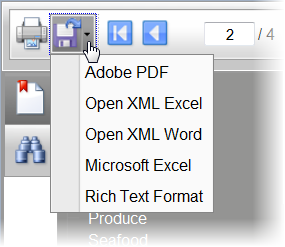
The Save drop-down menu includes the following options:
• Adobe PDF: Saves the report as an Adobe PDF file with the .pdf file extension. This is the default option; if the user click the Save button without selecting an option from the drop-down menu.
• Open XML Excel: Saves the report as an Open XML Excel file with the .xlsx file extension.
• Open XML Word: Saves the report as an Open XML Word file with the .docx file extension.
• Microsoft Excel: Saves the report as a Microsoft Excel file with the .xls file extension.
• Rich Text Format: Saves the report as a rich text file with the .rtf file extension.
If the user clicks the Save button and not the drop-down arrow, the file is saved as a PDF. Once the user selects a file option, the "Exported document download" page appears allowing users to download the selected file type.
|
