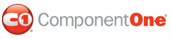By default, the size of a C1Splitter control is 250 pixels high and 400 pixels wide. The C1Splitter control can be resized using a click-and-drag operation or by setting the Height and Width properties. In this topic, you will learn how to set the Height and Width properties in Design view, in Source view, and in code.
In Design View
Complete the following steps:
• In the Properties window, set the Height property to "150" and the Width property to "250".
OR
• Grab the sizing handle at the bottom-right corner of the control and then drag your cursor upward and leftward until the Height is set at 150 and the Width is set at 250.
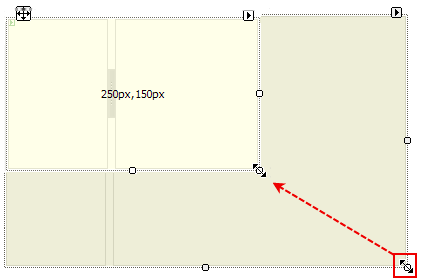
In Source View
Add Height="150px" and Width="250px" to the <cc1:C1Splitter> tag so that the tag resembles the following:
<cc1:C1Splitter ID="C1Splitter1" runat="server" Height="150px" Width="250px">
Adjusting the Size in Code
Complete the following steps:
1. Import the following namespace into your project:
Imports C1.Web.UI.Controls.C1Splitter
• C#
using C1.Web.UI.Controls.C1Splitter;
2. Place the following code to the Page_Load event to set the Height and Width properties:
C1Splitter1.Height = 150
C1Splitter1.Width = 250
• C#
C1Splitter1.Height = 150;
C1Splitter1.Width = 250;
3. Run the program.
![]() This Topic Illustrates
the Following:
This Topic Illustrates
the Following:
The image below depicts a C1Splitter control with a height of 150 pixels and a width of 250 pixels:
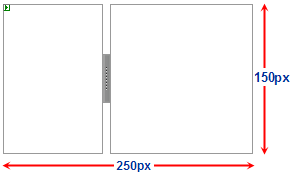
|