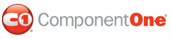C1Splitter features four built-in splitter bar styles that you can apply to your splitter bar using the SplitterStyle property. This topic illustrates how to change the splitter bar style in Design view, Source view, and in code.
For more information on splitter bar themes, see Expander Button Styles.
In Design View
Complete the following steps:
1. Click C1Splitter's smart tag to open the C1Splitter Tasks menu.
2. Click the SplitterStyle drop-down arrow and then select a visual style from the list. For this example, choose Thick.
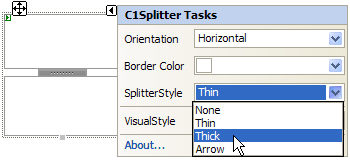
The splitter bar adopts the Thick splitter style.
In Source View
To change the style of the splitter bar to Thick in Source view, add SplitterStyle="Thick" to the <cc1:C1Splitter> tag so that it resembles the following:
<cc1:C1Splitter ID="C1Splitter1" runat="server" VisualStyle="ArcticFox" SplitterStyle="Thick" VisualStylePath="~/C1WebControls/VisualStyles">
In Code
Complete the following steps:
1. Import the following namespace into your project:
Imports C1.Web.UI.Controls.C1Splitter
• C#
using C1.Web.UI.Controls.C1Splitter;
2. Add the following code to the Page_Load event to change the SplitterStyle setting to Thick:
C1Splitter1.SplitterStyle = SplitterStyle.Thick
• C#
C1Splitter1.SplitterStyle = SplitterStyle.Thick;
3. Run the program.
![]() This Topic Illustrates
the Following:
This Topic Illustrates
the Following:
The image below displays a C1Splitter control with its SplitterStyle setting set to Thick. Note that this image depicts the Thick setting as it appears in the ArcticFox scheme; the styling of the splitter bar will vary depending on the theme you are using. To view a table comparing the theme variations of each splitter bar style, see Expander Button Styles.
![]()
|