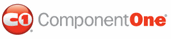The default orientation of a C1TabControl control is horizontal and located at the top of the control, but you can easily change that orientation to bottom, left, or right by setting the Direction property. The following instructions explain how to change the orientation of your tabstrip in Design view, in Source view, and in code. For more information, see Tabstrip Direction.
In Design View
Complete the following steps:
1. Click C1TabControl's
smart tag (![]() ) to
open the C1TabControl Tasks menu and select TabControl Designer.
) to
open the C1TabControl Tasks menu and select TabControl Designer.
The C1TabControl Designer Form appears.
2. Select C1TabControl from the treeview to reveal its list of properties.
3. Locate the Direction property and select one of the settings from its list. For this example, we will set it to Left.
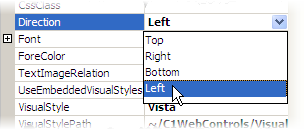
4. Click OK and observe that the C1TabControl is now vertical and oriented on the left side of the control.
In Source View
In Source view, add Direction="Right" to the <cc1:C1TabControl> tag so that your XHTML resembles the following:
<cc1:C1TabControl ID="C1TabControl1" runat="server" Direction="Right" OverlapOrder="Ascending"
VisualStyle="Vista" VisualStylePath="~/C1WebControls/VisualStyles" Width="150px">
In Code
Complete the following steps:
1. Import the following namespace into your project:
Imports C1.Web.UI.Controls
• C#
using C1.Web.UI.Controls;
2. Add the following code to the Page_Load event:
Me.C1TabControl1.Direction = TabDirection.Left
• C#
this.C1TabControl1.Direction = TabDirection.Left;
3. Run the program.
![]() This Topic Illustrates the Following:
This Topic Illustrates the Following:
The following image depicts a C1TabControl that has a tabstrip oriented to the left.
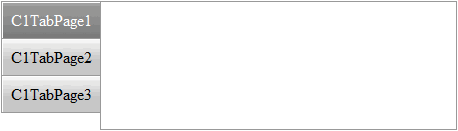
|