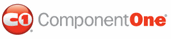C1TabControl features five embedded visual styles that you can apply to your tabstrip with just a few clicks. This topic illustrates how to change your visual scheme in Design view, in Source view, and in code.
In Design View
Complete the following steps:
1. Click C1TabControl's
smart tag (![]() ) to
open the C1TabControl Tasks menu.
) to
open the C1TabControl Tasks menu.
Click the VisualStyle drop-down arrow and select a visual style. For this example, choose Office2007Blue.
2. The C1TabControl control has adopted the Office2007Blue visual style.
In Source View
To change the visual scheme of the C1TabControl control in Source view, add VisualStyle="Office2007Blue" to the <cc1:C1TabControl> tag so that it resembles the following:
<cc1:C1TabControl ID="C1TabControl1" runat="server" VisualStyle="Office2007Blue" VisualStylePath="~/C1WebControls/VisualStyles">
In Code
Complete the following steps:
1. Double-click your Web project to open the code editor and add a Page_Load event to your program.
2. Import the following namespace into your program:
Imports C1.Web.UI.Controls
• C#
using C1.Web.UI.Controls;
3. Add the following code, which sets the VisualStyle property, to the Page_Load event to change the visual scheme to Office2007Blue:
Me.C1TabControl1.VisualStyle = "Office2007Blue"
• C#
this.C1TabControl1.VisualStyle = "Office2007Blue";
4. Run the program.
![]() This Topic Illustrates the Following:
This Topic Illustrates the Following:
The following image shows a C1TabControl with the Office2007Blue visual style:
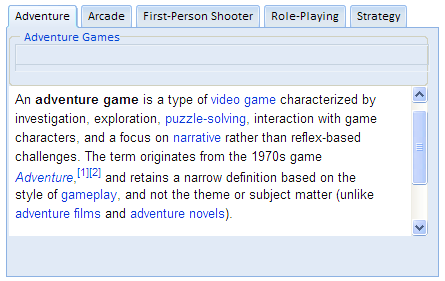
|