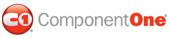This task illustrates how to change your visual style in Source view, Design view, and in code.
Note: This task assumes you have added toolbar items to the C1ToolBar control.
Changing the visual style using the designer:
To change the visual style of your C1ToolBar, follow these steps:
1. Click C1ToolBar’s smart tag to open the C1ToolBar Tasks.
2. Click the VisualStyles drop-down arrow and select a visual style from the list. For this example, choose Office2007Blue.

The Office2007Black visual style is applied to the C1ToolBar.
Changing the visual style in source view:
To change the visual style of your C1ToolBar in Source view, add VisualStyle="Office2007Black" to the <cc1:C1ToolBar> tag so that it resembles the following:
<cc1:C1ToolBar ID="C1ToolBar1" runat="server" VisualStyle="Office2007Black" VisualStylePath="~/C1WebControls/VisualStyles">
Changing the visual style programmatically:
To change the visual style, follow these steps:
1. Import the following namespace into your project:
Imports C1.Web.UI.Controls.C1ToolBar
• C#
using C1.Web.UI.Controls.C1ToolBar;
2. Add the following code to the Page_Load event:
Me.C1ToolBar1.VisualStyle = "Office2007Black"
• C#
this.C1ToolBar1.VisualStyle = "Office2007Black";
3. Run the program.
![]() This Topic Illustrates the Following:
This Topic Illustrates the Following:
The following image shows a C1ToolBar with the Office2007Black visual style:
![]()
|