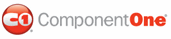You can add animation effects to the C1ToolTip control by setting any of the animation properties: ShowAnimation, HideAnimation, ShowEasing, HideEasing, ShowDuration, and HideDuration. In this example, we'll set the effects for animation when the ToolTip appears. This topic assumes you have a ToolTip assigned to at least one element.
1. Click the C1ToolTip smart tag to open the C1ToolTip Tasks menu.
2. Select Edit TargetControls and choose C1ToolTip1.
3. Set the ShowAnimation property to UnFold.
4. Set the ShowEasing property to EaseInBounce.
5. Set the ShowDuration property to "1500". This will make the duration effect a little longer so you can see it.
6. Click OK to close the C1ToolTip Designer Form. When you run your project and hover over the element with a ToolTip, the C1ToolTip bounces and unfolds as it appears.
|