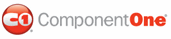You can format C1ToolTip with one of five built-in visual styles. Note that you can also use your own style; see Adding Custom Visual Styles for more information.
Changing the Visual Style Using the Smart Tag
You can change the style of C1ToolTip at design time using the C1ToolTip Tasks menu.
1. Click the C1ToolTip smart tag to open the C1ToolTip Tasks menu.
2. Select Edit TargetControls. The C1ToolTip Designer Form appears.
3. Click drop-down arrow next to VisualStyle.
4. Select one of the built-in styles listed. The style is applied to the C1ToolTip control.
Changing the Visual Style Programmatically
To change the style of C1ToolTip programmatically, use the following code. In this example, "Vista" is used, but you can replace it with any of the built-in styles (ArcticFox, Office2007Black, Office2007Blue, Office2007Silver, or Vista) or use your own style.
C1ToolTip1.VisualStyle = "Vista"
• C#
C1ToolTip1.VisualStyle = "Vista";
|