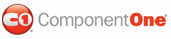The C1WebTabStrip component provides quick and easy access to the C1WebTabStripGroup Collection Editor and common methods and properties through its smart tag.
To access the C1WebTabStrip Tasks menu, click on
the smart tag (![]() )
in the upper right corner of the C1WebTabStrip control. This will open
the C1WebTabStrip Tasks menu.
)
in the upper right corner of the C1WebTabStrip control. This will open
the C1WebTabStrip Tasks menu.
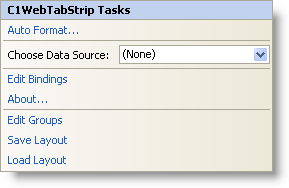
The C1WebTabStrip Tasks menu operates as follows:
Auto Format
Clicking on the Auto Format item opens the Auto Format dialog box. In the Auto Format dialog box you can select a preformatted style to apply to C1WebTabStrip. For more information about using the Auto Format dialog box, see C1WebTabStrip's Auto Format Dialog Box.
Choose Data Source
Clicking the drop-down arrow in the Choose Data Source box, opens a list of available data sources and allows you to add a new data source. To add a new data source to the project, click Add Data Source to open the Data Source Configuration Wizard.
For more information on how to add a new data source to the project, see Bind to a Data Source Using the Data Source Configuration Wizard.
Edit Bindings
Clicking Edit Bindings opens the Bindings Collection Editor. For more information on how to use the Bindings Collection Editor, see Bind C1WebTreeView to an XML File.
About
Clicking on the About item displays the About Web Menus and Toolbars for ASP.NET 2.0 dialog box, which is helpful in finding the version number of C1WebCommand2 and online resources.
Edit Groups
Clicking Edit opens the C1WebTabStripGroup Collection Editor. For more information on how to use the C1WebTabStripGroup Collection Editor, see Groups and Items Collection Editors.
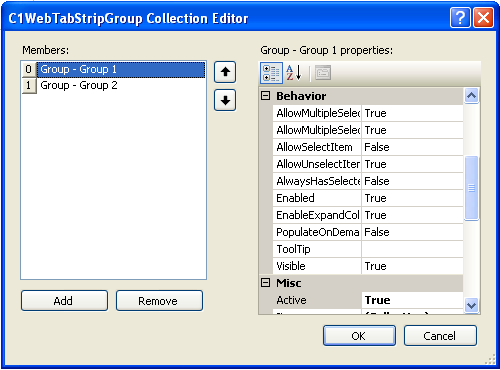
Save Layout
Clicking on the Save Layout item opens the Save As dialog box. To save the layout of the C1WebTabStrip browse a location, then save your C1WebTabStrip as an XML file.
Load Layout
Clicking on the Load Layout item opens the Open dialog box so you can select the saved layout of the C1WebTabStrip and then open it.
|