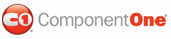C1WebCommand2 provides visual editing to make it easier to create Web menus, toolbars, topic bars, and tab strips with the Microsoft Visual Studio .NET look and feel. The following section details each type of support available in C1WebCommand2.
Invoking the Smart Tags
In Visual Studio 2005, each component/command in
C1WebCommand2 includes a smart tag. A smart tag represents
a short-cut tasks menu that provides the most commonly used properties in each
component/command. You can invoke each component/command's smart tag by
clicking on the smart tag (![]() ) in the upper right corner of the component/control. For more
information on how to use the smart tags for each component/control in
C1WebCommand2, please see C1WebCommand2
Smart Tags.
) in the upper right corner of the component/control. For more
information on how to use the smart tags for each component/control in
C1WebCommand2, please see C1WebCommand2
Smart Tags.
Invoking the Context Menus
You can easily configure any of the C1WebCommand2 components at design time by using its associated context menu. For more information on C1WebCommand2 context menus, see the C1WebCommand2 Context Menus.
Design Time Editors
C1WebCommand2 provides the following editors: C1WebCommandEditor, C1WebTreeView Collection Editor, and a Groups and Items Collection Editor.
For more information about the collection editors, see C1WebCommand2 Collection Editors.
Showing the C1WebCommand2 Control's Properties
You can access the properties for any of C1WebCommand's components simply by right-clicking on the control and selecting Properties or by selecting the class from the drop-down list box of the Properties window.
Invoking the Auto Format dialog box
C1WebCommand2 provides an dialog box that allows you to choose a preformatted style to apply to C1WebMenu, C1WebToolBar, C1WebTopicBar, C1WebTreeView, or the C1WebTabStrip control. For more information about applying preformatted styles to any of the C1WebCommand2 controls, see C1WebCommand2 Auto Format Dialog Boxes.
 C1WebCommand2 Collection Editors
C1WebCommand2 Collection Editors
 C1WebCommand2 Auto Format Dialog Boxes
C1WebCommand2 Auto Format Dialog Boxes
|