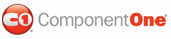Some of the main features of WebMenus and WebBars for ASP.NET that you may find useful include the following:
Full Microsoft Visual Studio .NET design time support
C1WebCommand2 supports design-time interaction through the context menu, collection editors, Auto Format dialog boxes, and the Properties window. Additionally, C1WebCommand2 also supports smart tags for all of the controls and components.
Enhanced object model
The enhanced object model includes two new controls, C1WebTabStrip and C1WebTreeView. The new object model is fully functional in the VS2005 environment, therefore to use the object model you must migrate the code from the previous projects.
With the focus on ease-of-use in this latest version of C1WebCommand2, the user is no longer required to include client script files.
Access Keys and Keyboard Navigation
C1WebCommand2 supports access and shortcut keys for all of its controls to make its controls more accommodating for all types of users. Access keys are used for navigating the entire user interface and typically use the Alt key plus the specified access key. Shortcut keys are commonly used to perform a quick action such as opening a menu item and they use the Ctrl key plus the specified shortcut key.
By default the KeyboardSupport property is set to True to enable keyboard control of the selected control. To use keyboard navigation effectively, you can use the TAB key to tab to set the focus for the desired control. Pressing the TAB key gets the standard input focus appearance for the control which is a dotted line around the inner border of the item in the control. Once the focus is set, you can navigate through the element by using its associated keyboard shortcuts.
You can apply shortcut keys by specifying the string for the shortcut key in the KeyboardShortcut. To enhance the user experience in your Web application you can display the shortcut keys next to each item by setting the ShowKeyboardShortCuts property to True.
Keyboard Navigation
The following table displays the action for each keyboard shortcut that is used for navigating a particular control through the keyboard:
|
Control |
Keyboard Shortcut |
Action |
|
All controls. |
ENTER, UP |
Move to the previous/next item in the group. |
|
Menu, Toolbar |
LEFT, RIGHT |
Move to the previous/next item in the horizontal layout for the control. |
|
TreeView |
LEFT, RIGHT |
Move to the previous/next item or collapse/expand node. This is similar to the navigation command in XP's TreeView control. |
|
TreeView |
NUM +, NUM - |
Pressing "Num +" expands the node and pressing "Num " collapses the node. This is similar to the navigation command in XP's TreeView control. |
|
TopicBar |
ENTER |
Pressing Enter expands/collapses the group. |
|
TabStrip |
LEFT, RIGHT |
Pressing the Left ARROW key moves focus to the previous. |
![]() Sample
Available
Sample
Available
For samples that demonstrate the shortcuts and keyboard navigation for C1WebCommand2, see http://helpcentral.componentone.com/Samples.aspx.
Animation Effects
C1WebCommand2 includes built-in animation effects for the expanded and collapsed items in the C1WebMenu and C1WebTreeView controls. Only the expanded items in the C1WebTopicBar support animation effects; the collapsed items do not have animation effects.
You can specify the type of animation effect for the C1WebMenu, C1WebTopicBar, or C1WebTreeView controls by setting the desired value from the ExpandEffect, ExpandEffect, or ExpandEffect property.
To determine the duration of the animation effect in milliseconds you can use the ExpandEffectDuration, ExpandEffectDuration, or the ExpandEffectDuration property.
The following table lists the various built-in animation effects and describes the effect each type of animation has on the available controls:
|
Type |
Effect |
|
None |
This disables the animation effect on the selected control. |
|
Fade |
The items fade in when the submenu, node, or group is expanded and fade out when they are collapsed. |
|
Blind |
Reveals each item one at a time from top to bottom when the submenu, node, or group is expanded. When the submenu, node, or group is collapsed, the items move up one at at time, hiding the bottom item first and the top item last. |
|
Slide |
Slides the items down from bottom to top when the submenu, node, or group is expanded. When the submenu, node, or group is collapsed the items slide up from top to bottom. |
![]() Sample
Available
Sample
Available
To see a sample demonstrating the animation effects please view http://helpcentral.componentone.com/Samples.aspx.
And more
Additional features include:
Ajax support for C1WebTreeView, C1WebTabStrip, and C1WebTopicBar controls.
Customizable cascading styles for menus and individual items.
Functional in all modern browsers.
Data binding that allows the control's menu items to be bound to an XMLDataSource or a SiteMapDataSource.
Site navigation through integration with the SiteMapDataSource.
Binding Collections editor that enables the control's items to be bound to a data source such as an XML file or a Site map.
|