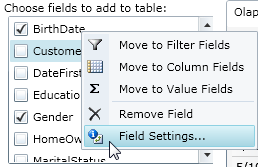
Right-click and choose the Field Settings option to customize any field you have selected in the C1Olap Data Panel. This option is available in both the top and bottom section of the panel.
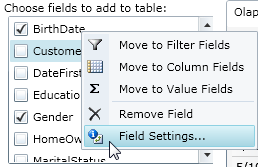
The Field Settings option opens the Field Settings dialog box, which is used to filter the field data further by excluding selected information. (You can also change the data display, for example, you can set a background color for certain high values or low values, or the entire field.)
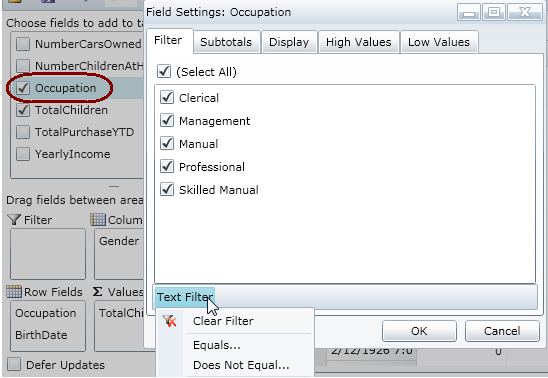
Filter tab:
Please note that if the field chosen is numeric, the button will say Numeric Filter instead of Text Filter.
Subtotals tab:
If you choose to create a weighted average or sum, some data points will contribute more to the subtotal than others.
For example, if you have a list of products and you need to find the average price for the group of products, but also want to take into account the quantity of each product purchased. You can weight the price average by the number of units purchased.
Display tab:
High Values and Low Values tab:
In order to highlight important data in the grid, you can set a background color, foreground color, and/or make the data bold in the display.