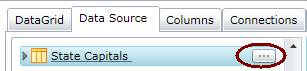
Tip: Click the Exclude all columns
button ![]() to clear all the
columns. Click the Include all columns button
to clear all the
columns. Click the Include all columns button ![]() to select all
the columns.
to select all
the columns.
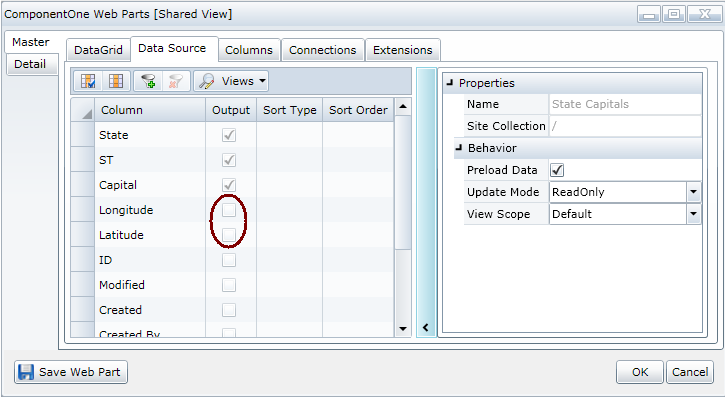
You can choose the data that will be used from your data source by removing, adding, or hiding columns.
If you remove a column, the data in that column will not be downloaded.
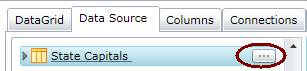
Tip: Click the Exclude all columns
button ![]() to clear all the
columns. Click the Include all columns button
to clear all the
columns. Click the Include all columns button ![]() to select all
the columns.
to select all
the columns.
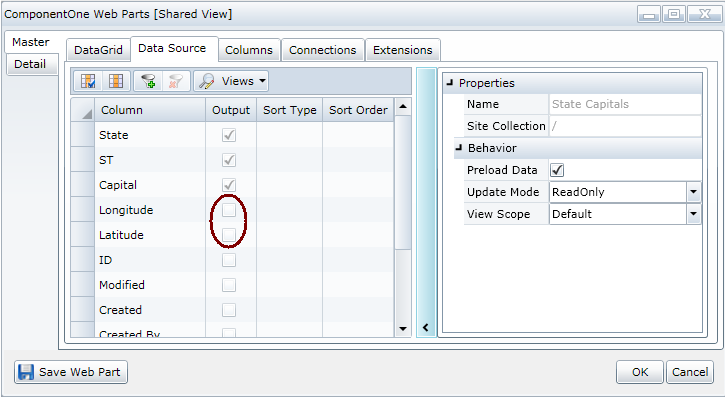
Note: Click the Views button and
choose List to return to the previous display.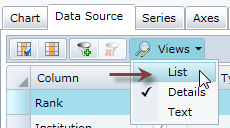
If you hide a column, the information will not display, but the data will be downloaded.
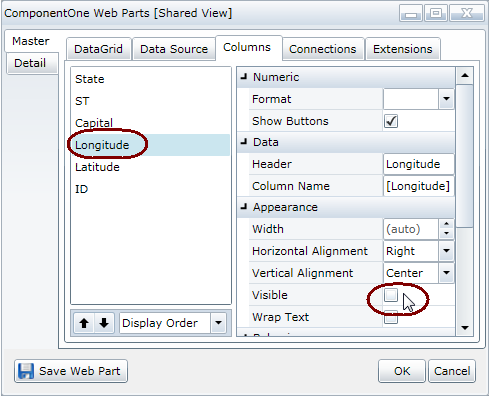
You can sort and filter columns also. See Sorting and Filtering Columns.