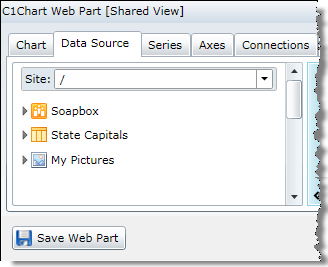
ComponentOne Studio for SharePoint makes it easy to connect our Web Parts to your Data Source.
You can connect to many types of SharePoint Lists, including:
Your Data Source must be a SharePoint List, and many types of data sets can easily be converted.
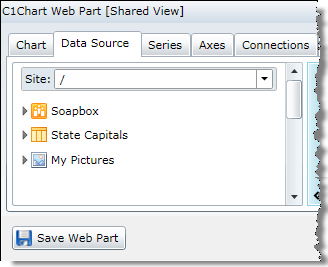
To navigate to a different site collection, enter the URL in the Site field or select a site collection from the drop-down menu. Entering a / in the Site field will always return you to the top of the list.
![]()
You can view, sort, select, and filter the columns in your selected data source, see: