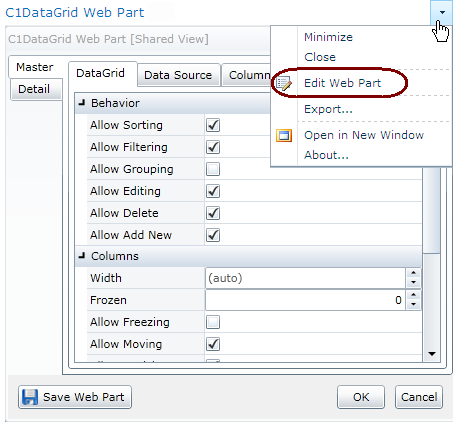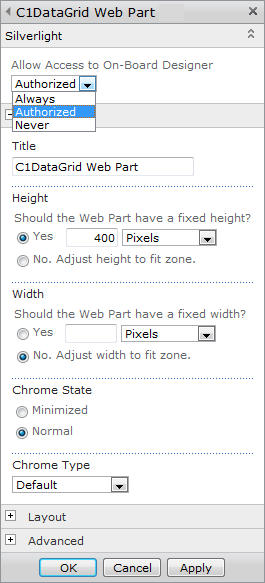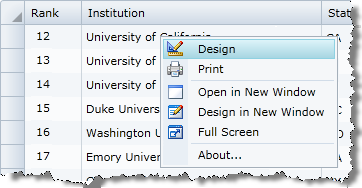
After you have placed a Web Part on a page, you can quickly and easily configure it using the On-Board Designer (OBD). The OBD makes it simple to link your Web Part to your data source and design its display in a few clicks. No programming is required. To access the OBD, simply right-click within your Web Part, and choose Design from the menu. The OBD will open.
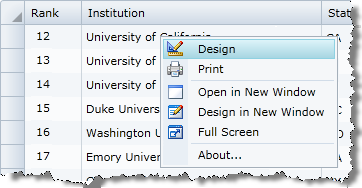
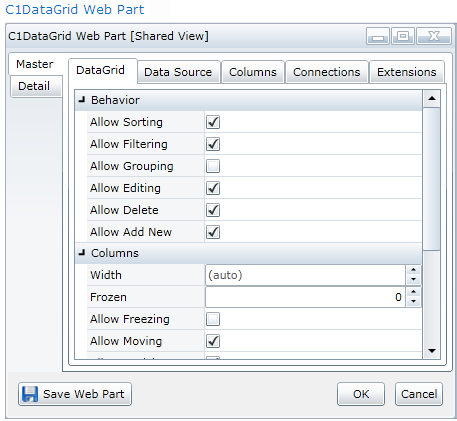
To open the On-Board Designer in a new window (great for smaller-sized Web Parts), choose Design in New Window from the right-click menu. Please note that you cannot create connections between Web Parts when you open the OBD in a new window.
There is a slight difference between the OK and Save Web Part buttons.
Clicking Save Web Part saves the web part's properties to the SharePoint server.
To close the OBD without saving any changes, click the Cancel button.
Please note: The Save Web Part button in the OBD will not be visible to those without the proper permissions.
Although you configure the majority of your Web Part's properties using the On-Board Designer, there are several important Web Part properties that are set using SharePoint's Properties List. The most important ones are:
To open the Properties List: In Edit mode, click the drop-down in the upper-right corner of the Web Part and choose Edit Web Part from the menu. The SharePoint Properties List for that Web Part will open. Make your changes and click OK.