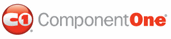The Filter bar allows end users to filter grid content at run time. For more information, see Filtering Columns. By default the Filter bar is visible, but you can also set the Filter bar to be hidden or collapsed through the FilterBarVisibility property.
FilterBarVisibility is set to Visible
When the FilterBarVisibility property is set to Visible, content can be filtered. This is the default setting.
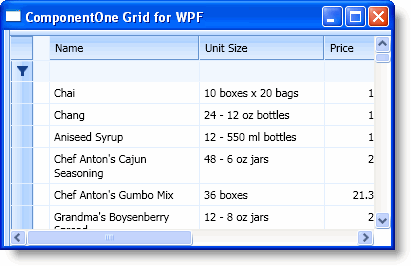
In XAML
You can set the FilterBarVisibility property to Visible in the Properties window or by adding FilterBarVisibility="Visible" to the <c1grid:C1DataGrid> tag so that it looks similar to the following:
<c1grid:C1DataGrid Name="C1DataGrid1" FilterBarVisibility="Visible">
In Code
To explicitly set the FilterBarVisibility property to Visible add the following code to your project:
C1DataGrid1.FilterBarVisibility = Windows.Visibility.Visible
• C#
c1DataGrid1.FilterBarVisibility = Windows.Visibility.Visible;
FilterBarVisibility is set to Hidden
When the FilterBarVisibility property is set to Hidden, the space where the filter bar should appear appears blank and content cannot be filtered.
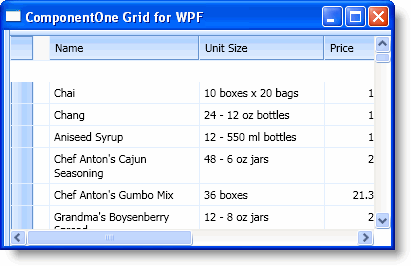
In XAML
You can set the FilterBarVisibility property to Hidden in the Properties window or by adding FilterBarVisibility="Hidden" to the <c1grid:C1DataGrid> tag so that it looks similar to the following:
<c1grid:C1DataGrid Name="C1DataGrid1" FilterBarVisibility="Hidden">
In Code
To set the FilterBarVisibility property to Hidden add the following code to your project:
C1DataGrid1.FilterBarVisibility = Windows.Visibility.Hidden
• C#
c1DataGrid1.FilterBarVisibility = Windows.Visibility.Hidden;
FilterBarVisibility is set to Collapsed
When the FilterBarVisibility property is set to Collapsed, the filter bar and the space where it should appear are collapsed and not visible and grid content cannot be filtered.
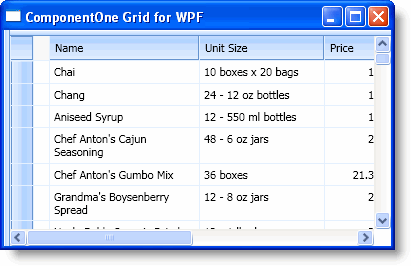
You can set the FilterBarVisibility property to Collapsed in the Properties window or by adding FilterBarVisibility="Collapsed" to the <c1grid:C1DataGrid> tag so that it looks similar to the following:
<c1grid:C1DataGrid Name="C1DataGrid1" FilterBarVisibility="Collapsed">
In Code
To set the FilterBarVisibility property to Collapsed add the following code to your project:
C1DataGrid1.FilterBarVisibility = Windows.Visibility.Collapsed
• C#
c1DataGrid1.FilterBarVisibility = Windows.Visibility.Collapsed;
|