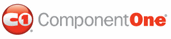ComponentOne Grid for WPF supports automatic hierarchical data representation; so, for example, when the grid is bound to a table with a child table, at run time you can expand the child table under the main table to see related data. For information about hierarchical data views, see Setting Up Hierarchical Data Views.
If a child table exists in the current grid, you'll see a plus sign (+) in the child grid indicator column next to each row with a child table.

Simply click the plus sign to view the child grid. Notice that the indicator changes from a plus sign to a minus sign (-) to indicate that the child grid can be closed:

You can also collapse an open child grid table by clicking on the arrow next to the child grid's name, which is particularly useful when there are multiple child tables:
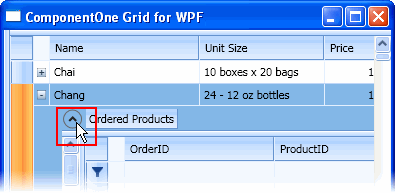
When the child table is collapsed, the grid will look similar to the following:

You can prevent the grid from displaying child tables by setting the AllowHierarchicalData property to False, for details see Hiding Child Tables.
|